Data Source Menu
The Data Source Menu is available when the Data Source window is active. There are six main options:
Paste From Clipboard is a quick method of copying in a field layout for the data source.
Copy To Clipboard copies the existing field layout to the clipboard.
Count Records reports the total number of records.
Generate FastStats Unique References creates unique references for your variables
Format Selected Variable Names allows you to change the format of the variable names
Check Data Source Connections shows a dialog listing all the data sources and their locations
As the information regarding a data source layout is not always present in the data source file, FastStats Designer includes a mechanism to allow the structure definition to be copied and pasted from a layout document.
Information about the structure of a data source should be prepared in a columnar tab delimited format and then copied ready for pasting into the data source definition grid.
From the Data Source menu choose Paste From Clipboard.
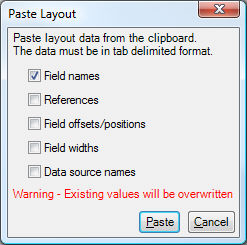
The check boxes identify the information fields in your layout. The fields must be presented in the order listed. Identify the information that will be pasted before clicking Paste from Clipboard button.
If the pasted data contains more rows than currently exist in the data grid, additional rows will be created automatically.
The data source layout information may also be copied to the clipboard for pasting into FastStats Designer or another application.
From the Data Source menu choose Copy To Clipboard
This presents a dialogue prompting the user to choose which fields to copy from the data source definition.
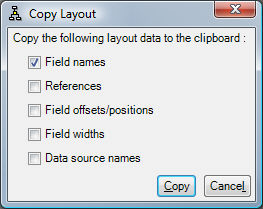
The fields populated will depend on the type of the data source selected. The information is copied into a tab delimited format.
An existing data layout can be copied by choosing Data Source – Copy to Clipboard.
Count Records
This menu option reports the number of records in the data source.
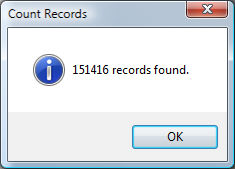
Generate FastStats Unique References
This menu option sets the FastStats Variable References used internally by FastStats to provide a unique reference for each attribute.
Note! Once a FastStats system is in use you should not modify the Reference but you may modify the Name. The Reference will be stored in saved selections etc. that will be invalidated if you change the Reference.
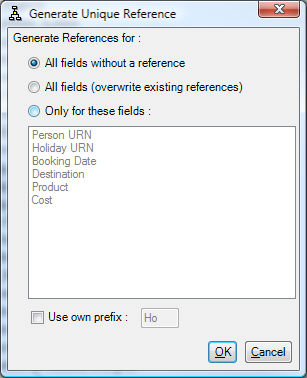
The References are generated according to the fields chosen:
All fields without an identifier generates References for all fields where the References is blank. This happens automatically when a build is started.
All fields (overwrite existing identifiers) generates References for all fields.
Only for these fields generates References for all fields highlighted in the list box. A table prefix is used to aid identification of the References. The default can be changed by checking Use own prefix.
Check Data Source Connections
This menu option allows you to check and modify the locations of the incoming data sources. Click check to make sure all the data sources are accessible. You can use Find & Replace or Edit to modify the connection strings or paths if required.

Format Selected Variable Names
The following operations are available to help format variable names:
-
Make all lower case
-
Make all proper case
-
Capitalise first letter
-
Change underscore to space
-
ThisType to This Type
-
Remove Prefix
-
Add Prefix