Cube: How do I create a Cube with Date and Date/Time Variables?
If you drag a date variable (marked with a .png) icon) onto
a cube, by default the variable will be broken down day by day (Full Date).
However,
if you do an "advanced" right drag of the variable onto the cube dimension then you get a choice of the following
date/age bands:
icon) onto
a cube, by default the variable will be broken down day by day (Full Date).
However,
if you do an "advanced" right drag of the variable onto the cube dimension then you get a choice of the following
date/age bands:
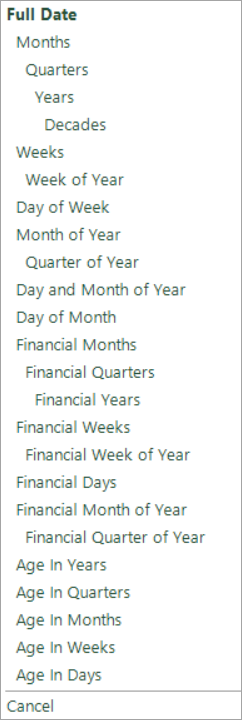
| Banding Type | Description |
|---|---|
| Full Date | This is the same as the default day by day option. |
| Months | Bands the date into calendar months such as 2000/01, 2000/02, etc. |
| Quarters | Band the date into quarters for each year such as Q1 2000, Q2 2000, etc. |
| Years | Bands the date into calendar years such as 2000, 2001, 2002, etc. |
| Decades | Bands the date into decades such as 1980s, 1990s, 2000s, etc. |
| Weeks | Bands the date into weeks in a calendar year. The first week is said to start on the Monday of the week that contains the 1st January, which means that a year could be classified into 53 weeks. The results are of the format 2000/01, 2000/02, ..., 2000/53, etc. |
| Week of Year | Band the date into 53 categories (plus an unclassified category), one for each week of the year. |
| Day Of Week | Bands the date into 7 categories (plus an unclassified category), one for each day of the week (Monday, Tuesday, etc). |
| Month Of Year | Bands the date into 12 categories (plus an unclassified category), one for each month of the year (January, February, etc). |
| Quarter Of Year | Bands the date into 4 categories (plus an unclassified category), one for each quarter of the year. |
| Day and Month of Year | Bands the date into 366 categories (plus an unclassified category),one for every day of the year (01 Jan, 02 Jan, etc). |
| Day of Month | Bands the date into 31 categories (plus an unclassified category), one for every day of the month (01, 02, etc.) |
| Age In Years | Bands the date into age in years categories (plus an unclassified category). The "0" band holds all records that are from 0 years old to just less than 1 year old, the "1" band holds all records that are from 1 year old to just less than 2 years old and so on. |
| Age In Quarters | Bands the date into age in quarters categories (plus an unclassified category). The "0" band holds all records that are from 0 quarters old to just less than 1 quarter old, the "1" band holds all records that are from 1 quarter old to just less than 2 quarters old and so on. |
| Age In Months | Bands the date into age in months categories (plus an unclassified category). The "0" band holds all records that are from 0 months old to just less than 1 month old, the "1" band holds all records that are from 1 month old to just less than 2 months old and so on. |
| Age In Weeks | Bands the date into age in weeks categories (plus an unclassified category). The "0" band holds all records that are from 0 weeks old to just less than 1 week old, the "1" band holds all records that are from 1 week old to just less than 2 weeks old and so on. |
| Age in Days | Bands the date into age in days categories (plus an unclassified category) The "0" band holds all records that are for Today, the "1" band holds all records that are from the end of Today to the end of Tomorrow and so on. |
| Grouped Dates | This option is only seen if the Date variable is the source of a summary virtual variable. The categories of the summary virtual variable will be displayed as the headings on the dimension chosen. |
Some organisations use different financial years. With the appropriate data and set up by your FastStats Administrator, additional date/age banding options relating to an organisation’s own financial year can be made visible and selected upon.
Date/Time variables can also be dragged onto a cube and, in addition to the above, the following options are also available:
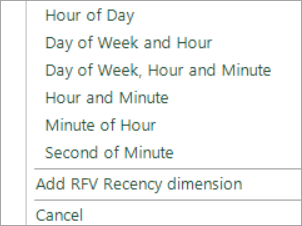
| Banding Type | Description |
|---|---|
| Hour of Day | Bands into hours of the day, e.g. 09 refers to all times between 09:00:00 and 09:59:59. |
| Day of Week and Hour | Bands into days of the week and hours of the day, e.g. Monday 15 refers to Mondays between 15:00:00 and 15:59:59. |
| Day of Week, Hour and Minute | Bands into days of the week and the hours and minutes of the day, e.g. Friday 15:00 refers to Fridays between 15:00:00 and 15:00:59. |
| Hour and Minute | Bands into hours and minutes of the day. |
| Minute of Hour | Bands into minutes of the hour. |
| Second of Minute | Bands into seconds of the minute. |