Bing Maps: Copy Map Layer
When you need multiple similar layers on a map, you can save time by right-clicking on the Layer tab and using the copy option. Once created, simply edit the required settings, rather than starting from scratch.
For example, the map below uses the TopN thematic to display - in terms of people - the top 10 Postal Areas for Australian holidaymakers. By clicking on the thematic legend, it is quick and clear to see that Birmingham ranks highest here.
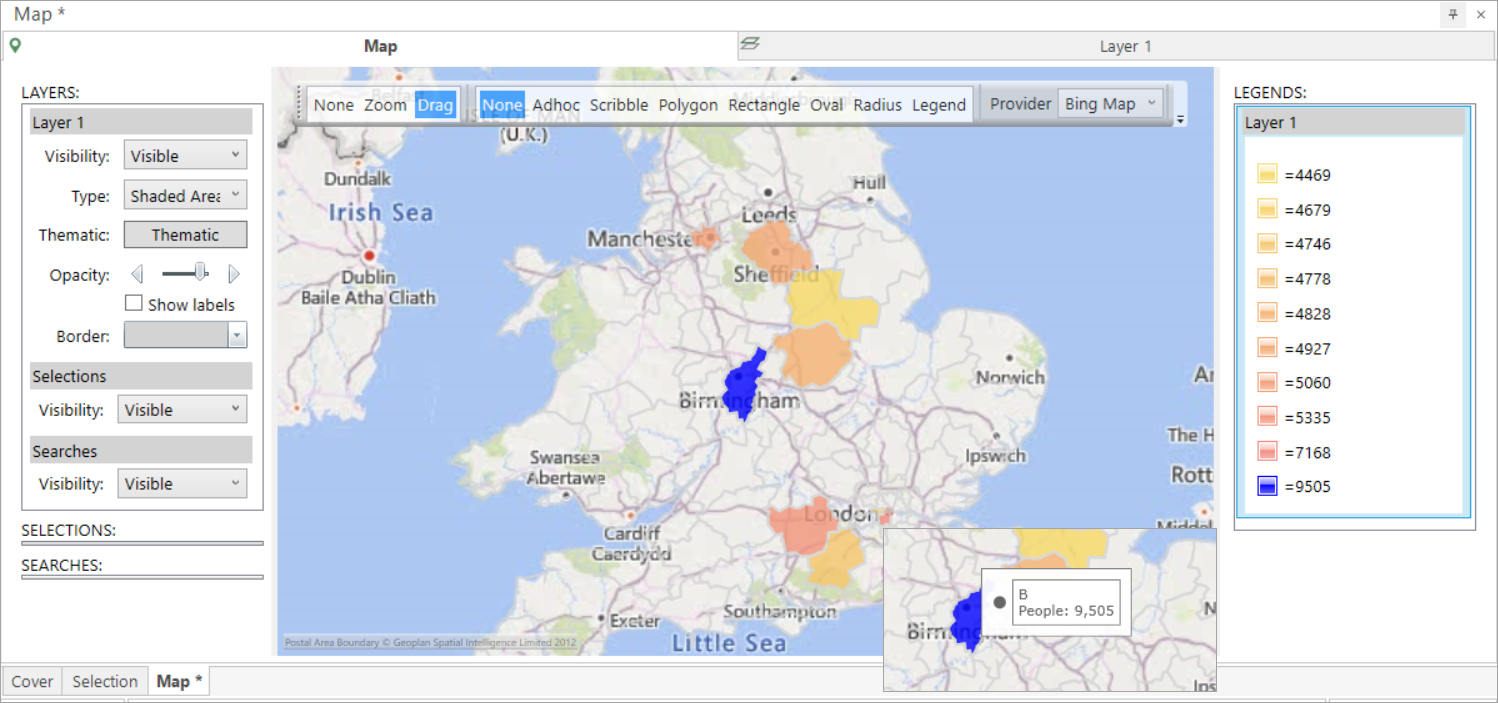
To add the BottomN Postal Areas into the display:
-
Right click on Layer 1 and select Copy.
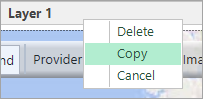
A "Copy of Layer 1" tab will appear.
-
Rebuild the display.
-
Click onto the new tab to access and amend the layer settings - e.g. change the Map Layer Title to Layer 2.
-
Return to the Map tab.
Layer 2 is now visible on the left with its corresponding legend on the right.
-
Click into the Layer 2 Thematic and select BottomN and set the thematic colours you wish to use.
-
Rebuild the display.
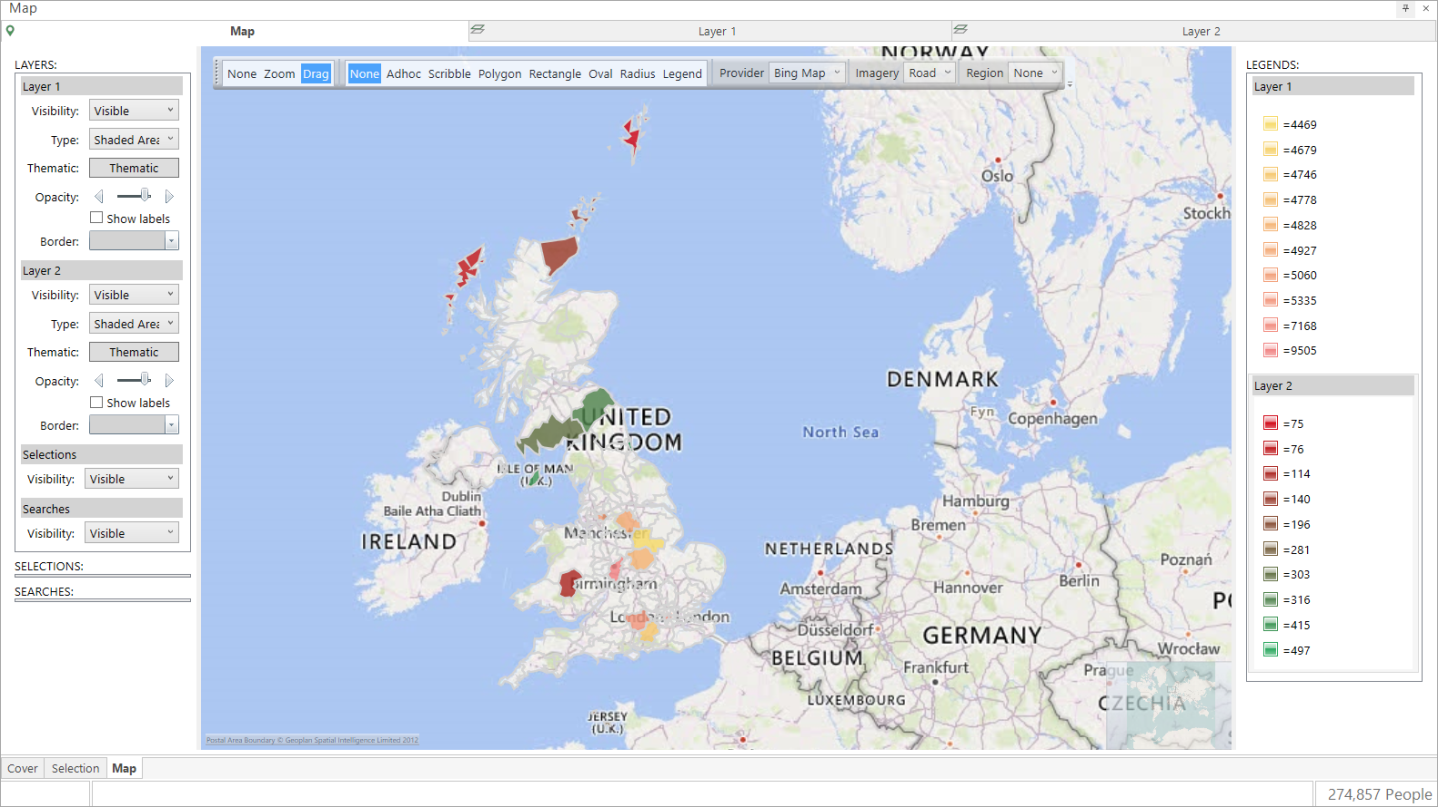
You can now use the thematic legends to highlight and select areas of interest.
Related topics: