Behavioural modelling - count dimensions (behavioural features)
Working with count dimensions allows you to answer questions such as:
-
How many policies has a person previously taken out?
-
How many times has a person volunteered at one of our charity events?
-
How many communications did a person receive prior to transacting?
Let's consider the following example:
Is a person who books a sports activity more or less likely to buy insurance cover?
Here the behavioural feature needs to:
-
Group activities up to the person level.
-
Identify sports activities.
-
Count sports activities.
To get started:
-
Right click within the Dimensions panel, hover over Behavioural Modelling and select Create Count aggregation.
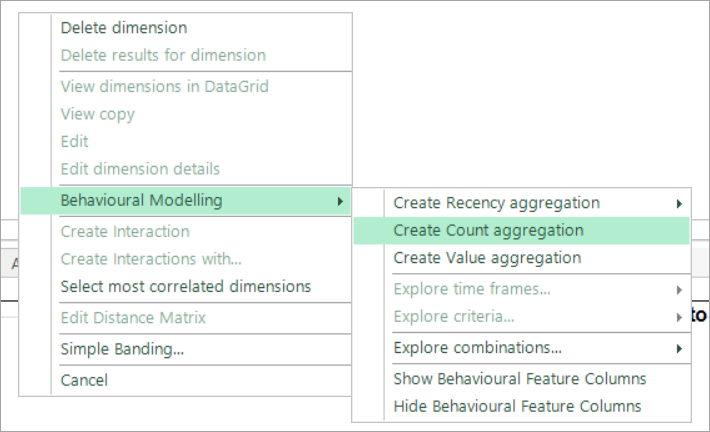
The resulting window comprises of 3 sections:
-
The type of transaction is identified in the top panel.
-
The middle panel is where you set the timeframe within which the transactions should have occurred.
-
The bottom panel allows you to be more specific and, rather than counting all transactions, you can also choose to count specific transactions.
-
Complete the settings as per the screenshot below:
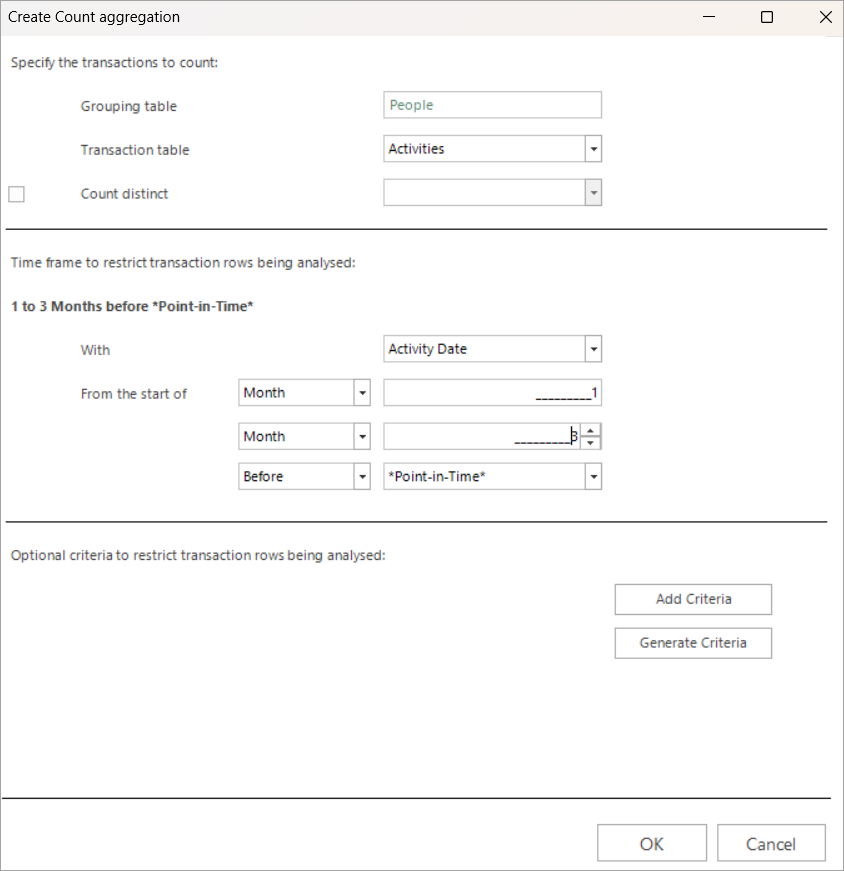
-
Click OK - a confirmation is displayed:
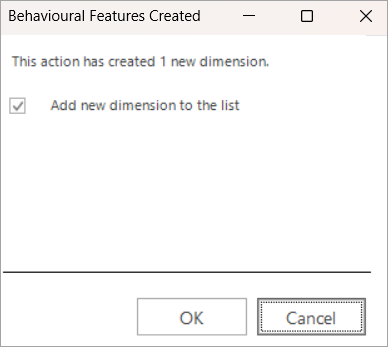
-
Click OK.
In the above example, transactions on the Activities table are being aggregated up to the person level - i.e. each person's activities are being counted. The middle panel defines the time window within which the activities should have taken place. At the moment, with no additional criteria defined, all activities are included. To focus on specific transactions - here sporting activities:
-
Click Add Criteria

In the Add criteria window that opens:
-
Set the resolve table to Activities.
-
Select the variable that contains the category of transactions you are interested in - here Activity Type.
-
Click Define Variable Criteria.
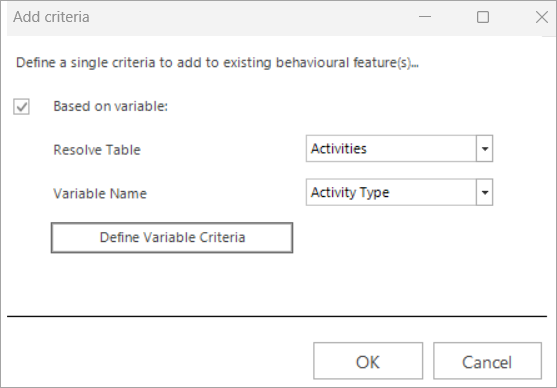
-
Select the Sport category and OK.
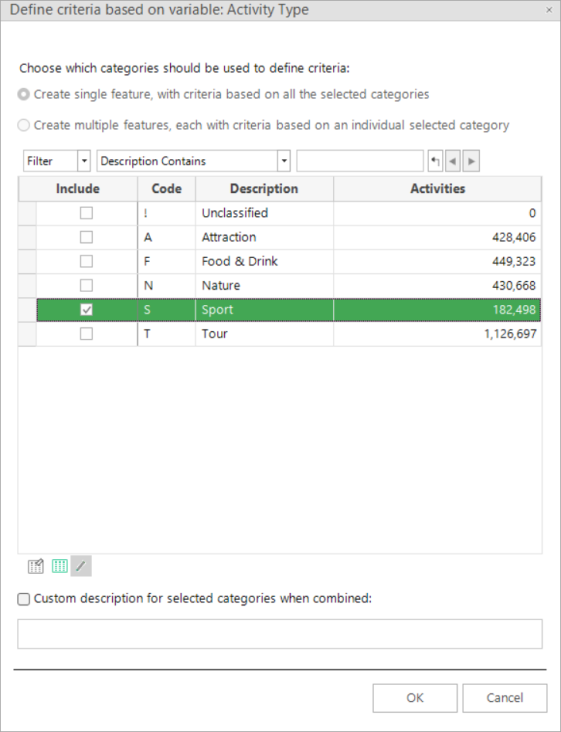
When selecting multiple categories, you have the option to create a more concise, customised description , if you wish.
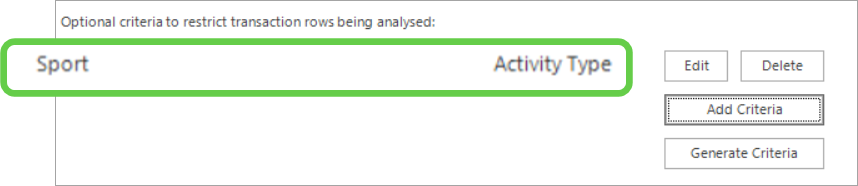
-
Click OK - a confirmation is displayed:
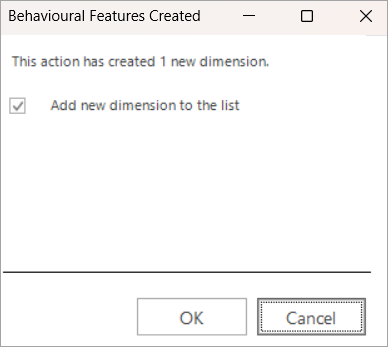
-
Click OK to add the feature to the Dimensions list.

For related topics see Behavioural modelling - creating dimensions (behavioural features)