Modelling Environment - associations
When creating a model using a variety of variables you need to be aware of any close association between those variables. If you use multiple associated variables, you multiply the strength of that information in the PWE calculation and bias the result. You can observe this relationship on the Association tab within the Dimensions window in the Modelling Environment tool.
-
Drag and open a new Modelling Environment in the workspace.
-
In the Selections tab, add your analysis and base selections - in this example, a selection of Sweden Holidaymakers is the analysis group against All People as the base group.
-
Click on the Dimensions tab and drag the variables you wish to use/explore onto the window - for example, Town, Postal Area, Income, Occupation and Year of Birth.
-
Click the
 Build button to open the Build Dimensions Options dialogue and check the Associations option.
Build button to open the Build Dimensions Options dialogue and check the Associations option.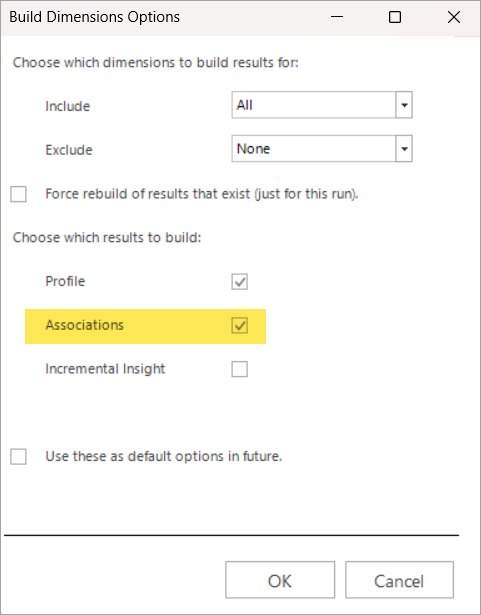
-
Check and confirm Yes for the Build Dimensions .
-
Switch to the Associations Matrix on the right hand side of the display.
You can select from two association measures - Correlation (default) or Cramer's V.
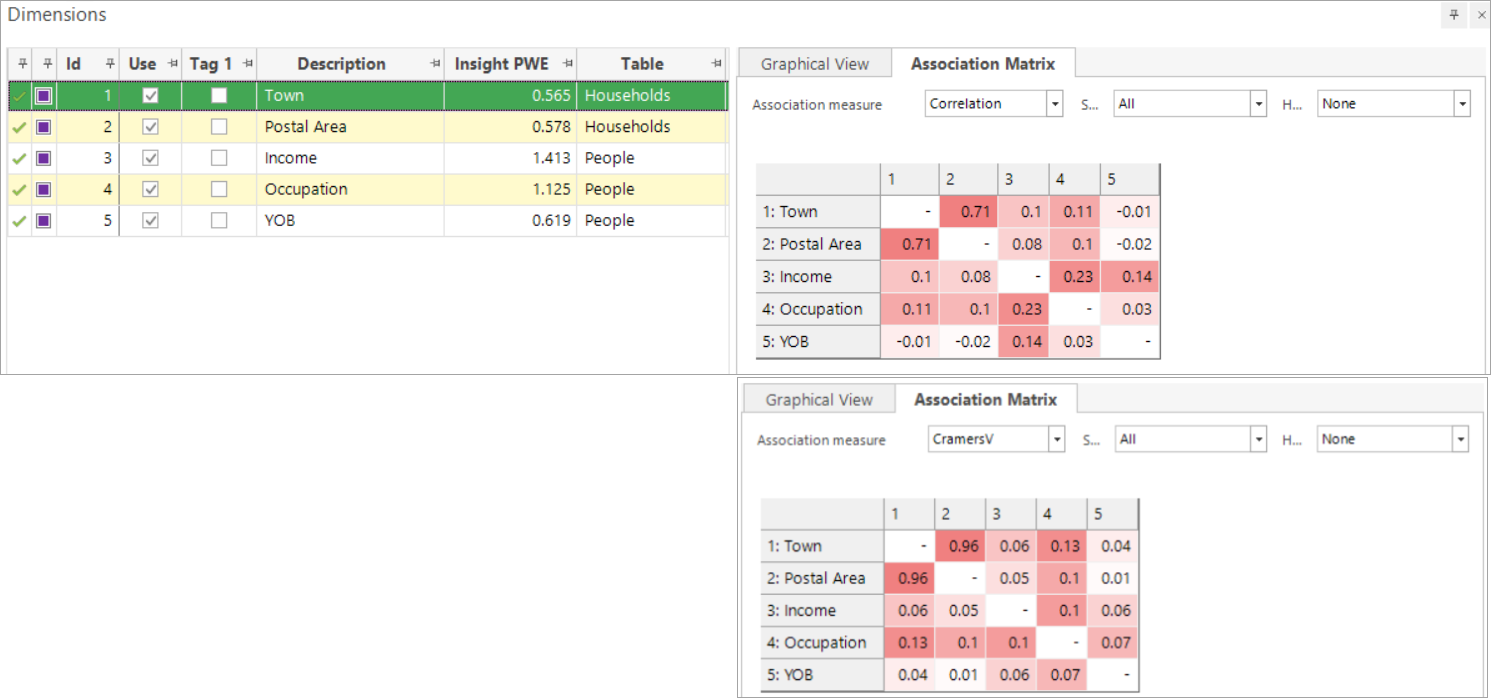
The figures in the Association Matrix can run between 0 and 1. The closer the result is to 1, the closer the association between the 2 variables. In the above screenshots you can, as you would expect, see a high association between Town and Postal Area and, as a result, you may choose to use only one of these variables when building a Profile score.
You can right-drag and band numeric expressions onto the Dimensions panel of the Modelling Environment in order to evaluate their usefulness, but these do not form part of the Association check. See - Modelling Environment: Evaluating Numeric Expressions for more information.
Return to Modelling overview