Scheduled Tasks: User-defined appended date formatting
When managing scheduled tasks, it is possible to append a run or system build date to your file output name. The user-defined option provides greater flexibility and the ability to format this date to best suit your specific requirements.
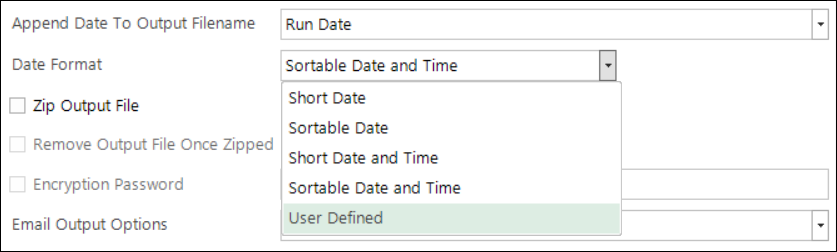
Selecting User Defined allows you to access and specify the date or datetime formatting you want to apply to the appended date in the filename.

There are a large number of ways in which this date or date time can be formatted. A subset of the most useful ones are shown below in the list. All of the characters below will return back a value based on the date property. All other characters will be left intact in the string.
| Format specifier | Description |
|---|---|
| "d" | Day of month from 1 to 31 |
| "dd" | Day of month from 01 to 31 |
| "ddd" | Abbreviated name of the day of the week |
| "dddd" | Full name of the day of the week |
| "M" | The month from 1 to 12 |
| "MM" | The month from 01 to 12 |
| "MMM" | Abbreviated name of the month |
| "MMMM" | Full name of the month |
| "h" | The hour using a 12-hour clock from 1 to 12 |
| "hh" | The hour using a 12-hour clock from 01 to 12 |
| "H" | The hour using a 24-hour clock from 1 to 24 |
| "HH" | The hour using a 24-hour clock from 01 to 24 |
| "m" | The minute from 0 to 59 |
| "mm" | The minute from 00 to 59 |
| "s" | The second from 0 to 59 |
| "ss" | The second from 00 to 59 |
Any characters that are not included in the full list, as found in the link below, can then be used in the box, but all characters that are not allowed in valid file names will be removed. These include the following characters (* ? \ / : < > | “).
For more details and extra formats that aren’t included above, you can see the following page: Custom date and time format strings - .NET | Microsoft Learn
Return to Scheduled Tasks