Selection: How do I import values by reference?
Text
Text variables support an option to reference a file of text values to use in a selection.

-
Copy and paste the file of text values from your computer desktop into a public or private folder within My FastStats Folders
In this example, the .txt file contains a list of telephone numbers.
-
Open a new selection and drag and drop to add the required variable across
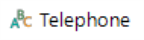
In the bottom-right of the selection window:
-
Click on the Import icon

-
Navigate to the desktop folder that contains the file, select and then click Open

The records are pulled into the selection which can be built as normal.
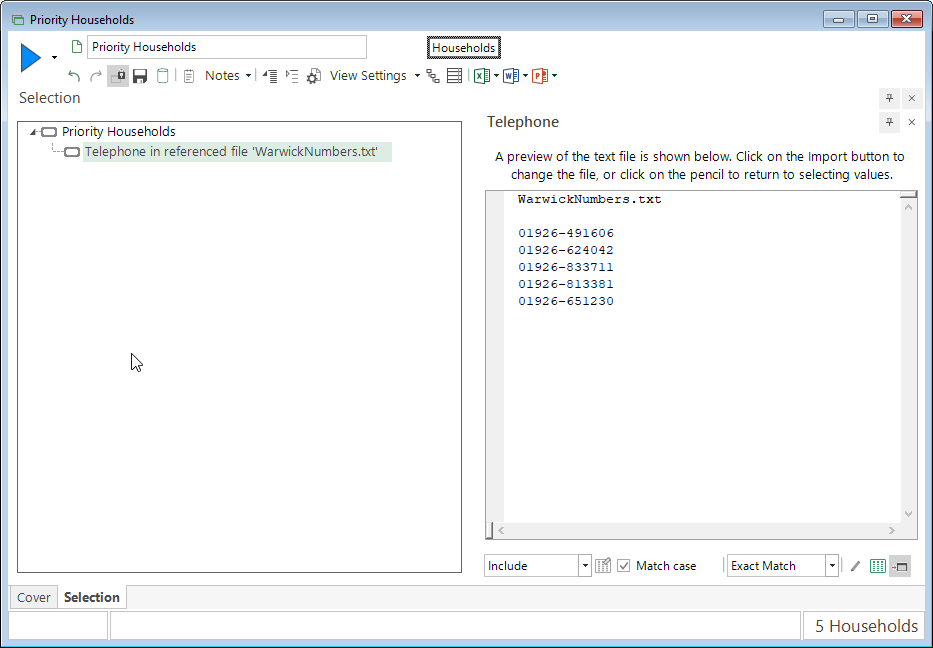
URN
If you have a file of reference numbers that you want to use as part of a selection, FastStats allows you to import the file.
-
Put the file of reference numbers on your computer desktop
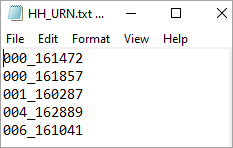
-
Rename the file if necessary so that it has a .urn extension
-
Click on Files explorer within FastStats
-
Navigate to the URN file
-
Right click on the file and choose Create URN File Description as shown below
The following dialog box will be displayed:
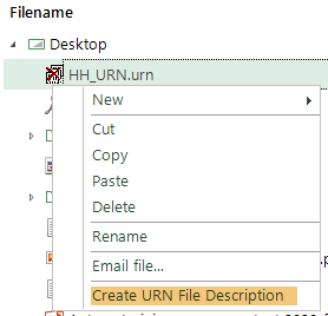
-
Open up the Systemexplorer and drag and drop the reference number variable which the file relates to onto the drop area
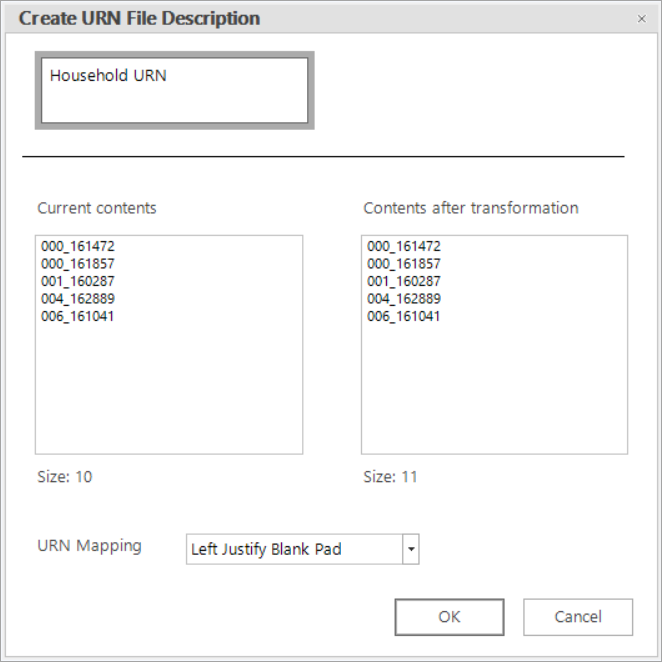
The image above shows the Import URN dialog after the Households URN has been chosen as the reference number to use.
-
Click OK
The file should then appear in the Filesexplorer - similar to this: 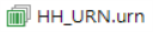
If you are using FastStats through a web service (Enterprise), you must make sure that the newly created URN file is dragged into a folder within the private or public directory of My FastStats Folders on the server before you can use it in a selection.
To create a selection using this URN file, drag the file onto a new selection window:
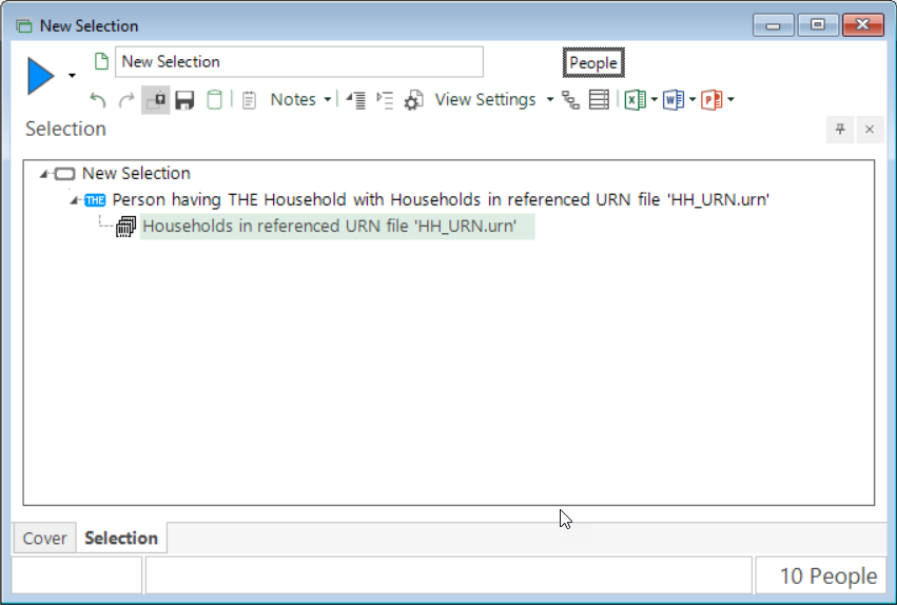
Selector
You can import selector codes for use in a selection.
The default option is to import by values which takes the current values in a reference file and matches those current values to the relevant codes in order to select them.
Added in Q1 23
There is a further option to import by reference - i.e. to reference the codes in a file at the time a selection is actually run.
-
Open a new selection and add the Income selector variable
-
Click on the Import icon at the bottom of the selection window to see the Import Values dialog
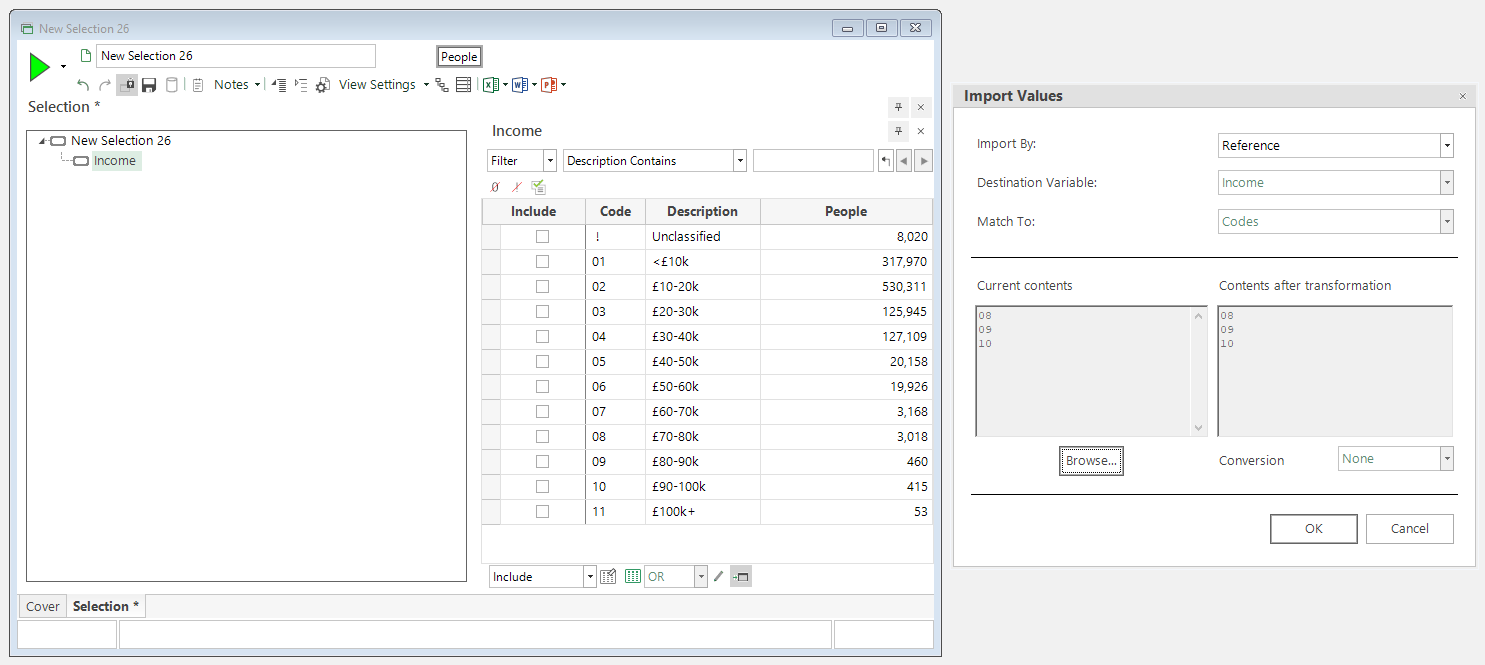
-
Click on the Import By: drop-down and select Reference
-
Browse to the saved file and select
The codes in the file are displayed in the Current Contents panel with conversion options available for Contents after transformation.
-
Leave the Conversion as None and click OK
The codes are pulled into the selection to be referenced against, and you can now build to see the current count of people meeting the criteria.

If the codes in the file change, the changes are picked up and reflected when you next rebuild the selection.
Numeric
Numeric variables support an option to reference a file of numeric ranges to use in a selection.
As with the previous examples, you must create and save the reference file into a private or public folder within My FastStats Folders. With numerics this should be a .txt or .csv file.
-
Open a new selection and drag and drop the required variable across - in this example booking Profit
-
Click on the Import icon, navigate to, and open your saved reference file
-
Build the selection to see the count

If the reference file is updated, any changes will be reflected and updated when the selection is next rebuilt.