Using expressions in selections: Date and Datetime
You can use date and datetime expressions in a selection and interact and use them in all the same ways that you can a date or datetime variable.
For example, let's imagine that you create an expression to identify the date at 10 months from the last booking date with the intention of sending a marketing reminder to book an annual holiday.
-
Create your date expression.

-
Drag and drop the expression onto a new selection window.
-
Select from the Type drop-down menu options - e.g. Today.
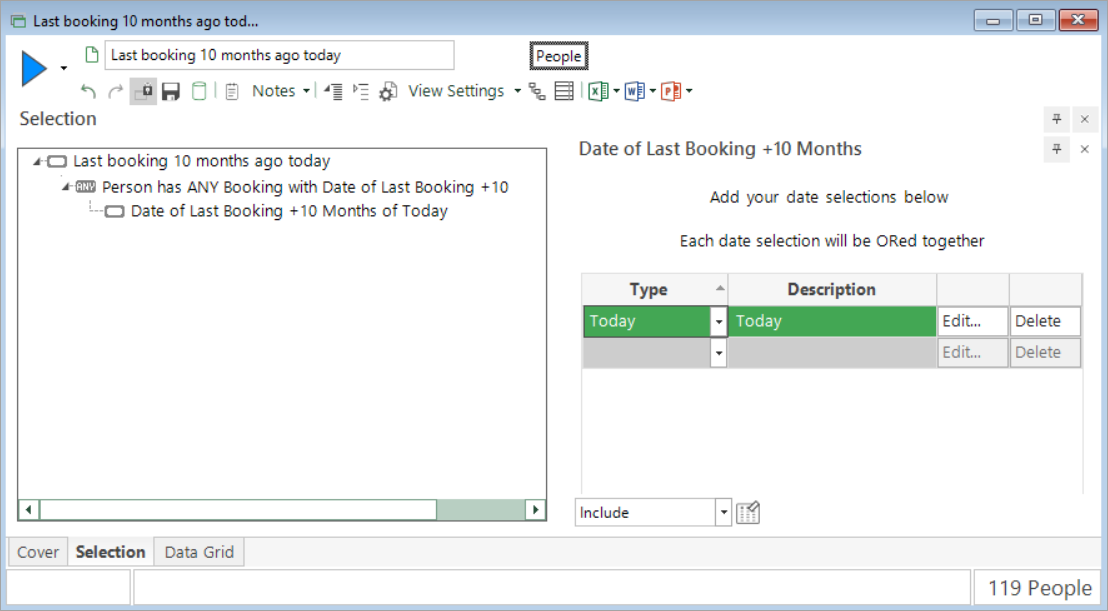
-
Build
You can use a data grid to verify:
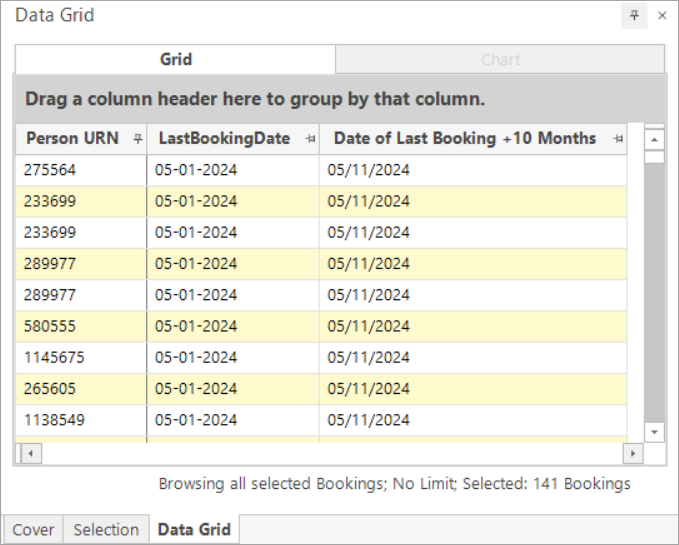
In this example, there are 119 people and 141 bookings where, based on today being 5th November 2024, their last bookings were made on 5th January 2024, and who you might choose to target in a daily campaign to promote the booking of another holiday.
The ability to add date/date time expressions directly into a selection is significant because it means you don't have to create virtual variables in order to complete this type of analysis.
Related topics:
Data Grid: How do I use Expressions in a Data Grid?