Drive Zone Wizard: Zones
Once you have defined any centre point(s) and selected a method for creating the zones, you must then specify and provide a description for each zone.
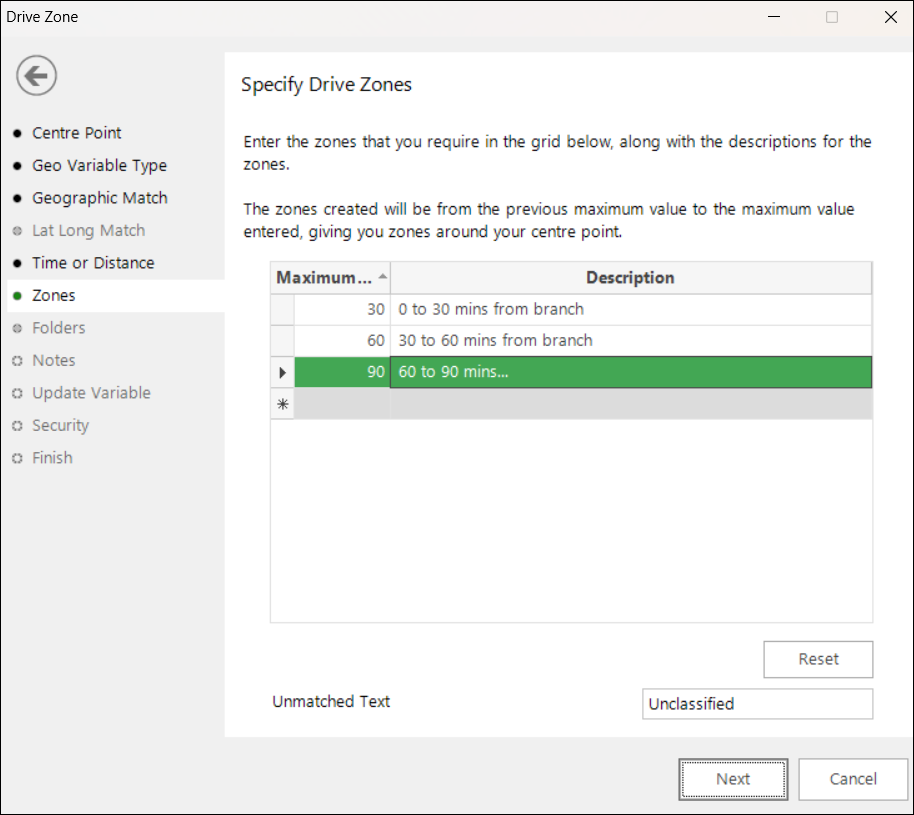
Each required zone must be entered in the table on this step of the wizard. The "Maximum Value" of each zone will either be the maximum drive time or the maximum drive or straight line distance from the centre point.
Added in Q1 2024
You can enter the drive time in seconds or minutes, and specify drive distance in miles or part-miles.
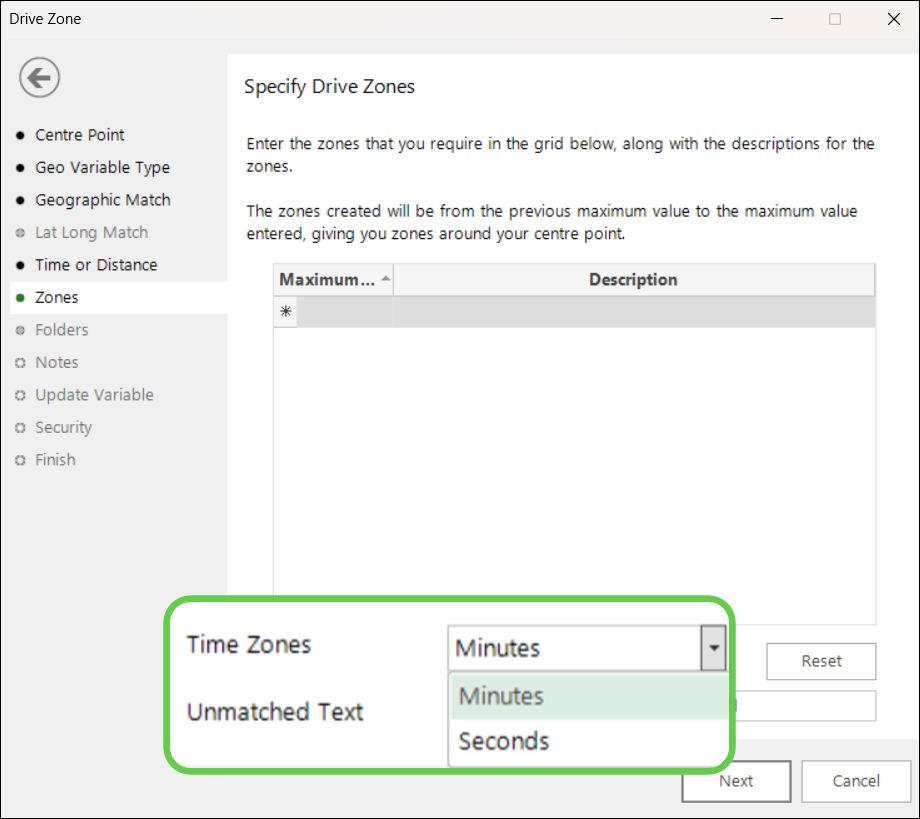
A Description is also required to be used for each group.
Records that don't fit one of the specified zones, either because they have an unclassified value for the geographic variable specified, or because they fall outside the biggest maximum value, will be grouped together. The default description of this unmatched group is "Unclassifed" but you can amend this using the text box at the bottom of the wizard window.
Your earlier choices, and the way in which FastStats generates the virtual variable, will now determine your next step.
-
If you have used a geographic variable, such as Postal Area, you will proceed directly to the Notes step. This is because the virtual variable is of the combine categories type and will automatically be nested below the variable on which it depends.
-
When using latitude and longitude variables, the virtual variable is of the create and update type and you will first move to the Folders step to decide where, within your System explorer window, you wish the new virtual variable to be positioned.
Click Next to go to Notes
Click Next to go to Folders
Click  to return to Time or Distance
to return to Time or Distance