Territories Wizard: Finish
This is the final screen of the wizard, showing that the processing has completed and the number of records that have been updated.
Based on the example followed here, the virtual variable that has now been created presents you with categories based upon the selections you made on the map. Each of these categories contains the number of relevant Households on the FastStats database.
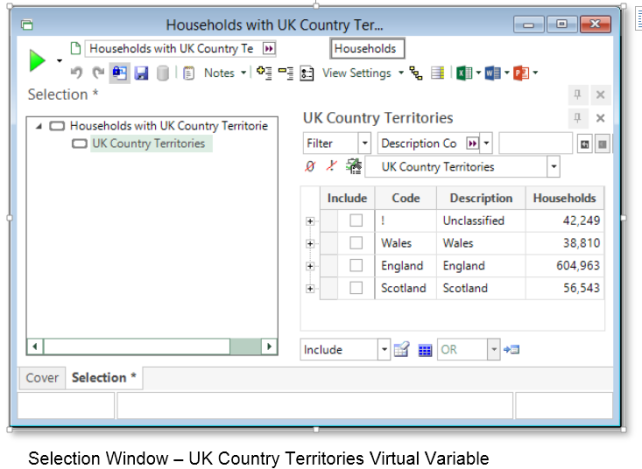
Note: Your results will only be as accurate as your Map selection!
To display this virtual variable (or any other appropriate variable) in MapPoint:
-
Click the Territories Wizard icon
-
Territories – Select the Apply your territory variable to the map radio button
-
Click Next
-
Specific Map – Drag on a blank Map
-
Click Next
-
Apply Territory to Map – Drag on the variable to display/update UK Territories
-
Click Next
-
Finish – Click on Finish to display the Map
By following the steps earlier, it is now possible to update the display and overwrite the virtual variable.
Click Finish to close the wizard.
Click Back to return to Update Territory
Click Back to return to Security