Applying patches for Apteco software
At some point you may need to apply a patch to Apteco software if, for example:
-
A bug has been found.
-
An external source, such as Facebook, has made an API change.
Follow this guide to help you upgrade your Apteco software.
Note: Each patch is different and the patch notes detail what systems you need to upgrade. See Patch notes for more information.
Determine your current release version
To determine your current FastStats Service version:
-
Open the FastStats Configurator.
-
Click FastStats Services.
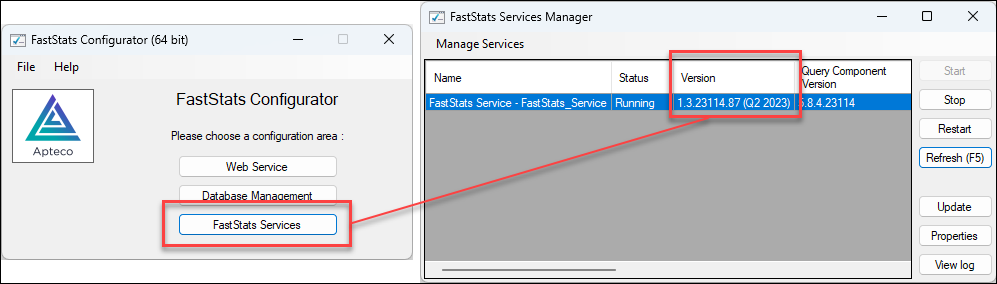
Here you can see the version number and quarterly release under Version. In this example, the release is Q2 2023.
-
Close the FastStats Configurator.
Download the patched software
To get the latest Apteco software, log in to the Apteco website and go to the Software Release section of the portal:
For details on what part of the Apteco software has been patched, click Read the patch notes on the portal to take you to the Patch notes page on the Help Hub.
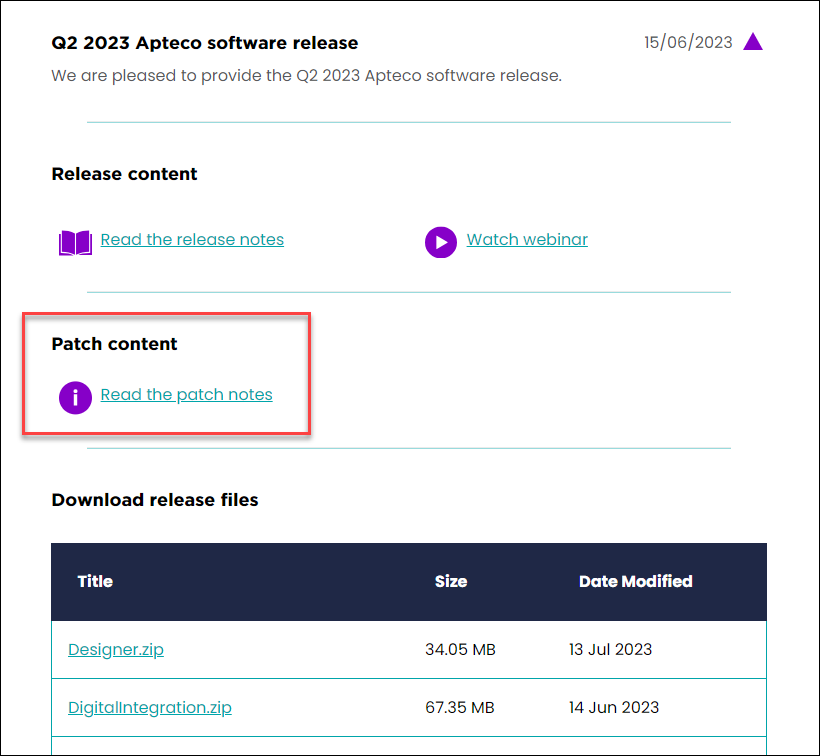
Each patch note details which product(s) of the Apteco software need to be reinstalled with the latest version of the release.
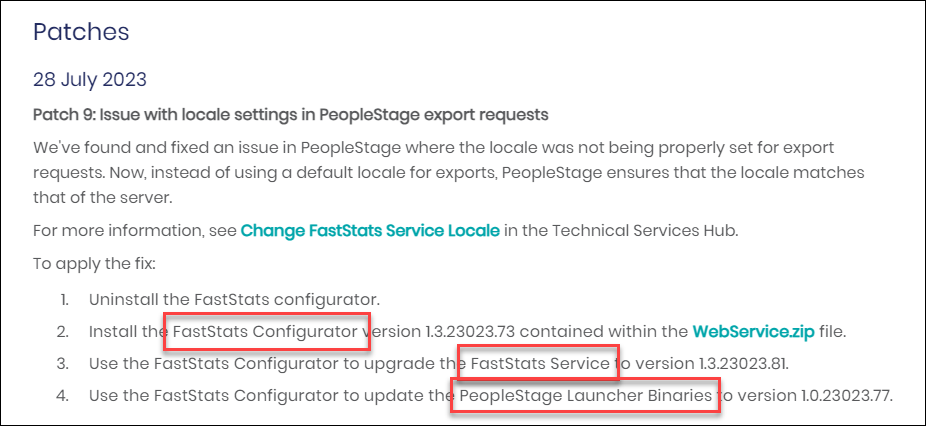
Installation files
For patches to the products listed below, download the corresponding .zip file and run the necessary .msi file to install the upgraded version:
-
FastStats Designer (Designer.zip)
-
Response Gatherers
-
FastStats Email Response Gatherer (DigitalIntegration.zip)
-
Facebook Response Gatherer (DigitalIntegration.zip)
-
Twitter Response Gatherer (DigitalIntegration.zip)
-
LinkedIn Response Gatherer (DigitalIntegration.zip)
-
Google Response Gatherer (DigitalIntegration.zip)
-
-
FastStats Excelsior (Excelsior.zip)
For patches to the products listed below, download the WebService.zip and follow the individual instructions for each of the products:
-
Web Service
-
FastStats Configurator
-
FastStats Service
-
FastStats Launcher Binaries
-
PeopleStage Launcher Binaries
Applying a patch
Web Service
To install the upgraded version of the Web Service:
-
Unzip the WebService.zip on to the server that currently has the Web Service running.
-
Browse the to WebService\WebServer\Web Service Installer folder.
-
Run the setup.exe.

-
Follow the on screen instructions to complete the upgrade.
FastStats Configurator
Note: You do not need to uninstall the previous version, this is done automatically as part of the install process.
To install the upgraded version of the FastStats Configurator:
-
Unzip the WebService.zip.
-
Browse to the WebService\Configuration Utility folder.
-
Ensuring that the FastStats Configurator is closed on the App server, run the FastStats Configuration x64 Setup.msi file.

-
Follow the on screen instructions to complete the upgrade.
FastStats Service
To upgrade the FastStats Service:
-
Make sure the latest FastStats Configurator is installed, as it contains the upgraded version of the FastStats Service.
-
Open your FastStats Configurator and click FastStats Services.
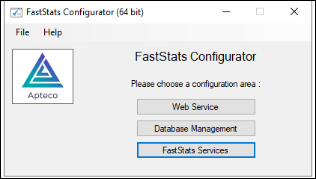
-
You must now stop the Service that the patch is being applied for. From the FastStats Service Manager, highlight the Service and click Stop.
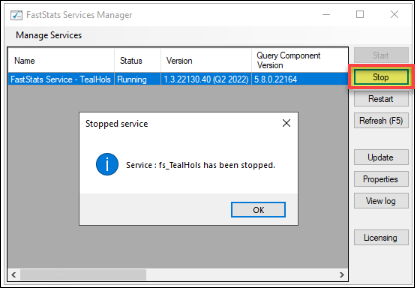
-
Click Update and the FastStats Service Upgrade box opens with details of the service, including:
-
Service current version
-
Version that the Upgrade Service moves on to
-
Upgrade to Integrations
-
Create Backups including number of backups to keep
-
-
Ensure that Upgrade Service is checked.
-
If the patch includes a change to an integration, such as an Email Service Provider or Social integration, then make sure to check Upgrade Integrations.

-
7. Click Upgrade.When complete, a confirmation box appears.
-
Start the Service again to complete the upgrade.
FastStats Launcher Binaries
Note: Updating FastStats Binaries allows you to apply changes and bug fixes for the FastStats launcher without having to uninstall and reinstall the FastStats launchers. You need to close the launcher and log back in after the upgrade for the changes to apply.
To upgrade the FastStats Binaries:
-
Make sure you have installed the latest FastStats Configurator, as this contains the upgraded version of the FastStats Binaries.
-
Once the FastStats Configurator has been upgraded, open it and click Web Service.
-
A Web Service Chooser dialogue box appears, prepopulated if this FastStats Configurator has been used before, if not then it needs to be populated with the connection string to the FS_Config database.

-
Click OK.
-
The FastStats Web Service Configuration is now available. To upgrade the FastStats Binaries, click Client Binaries.
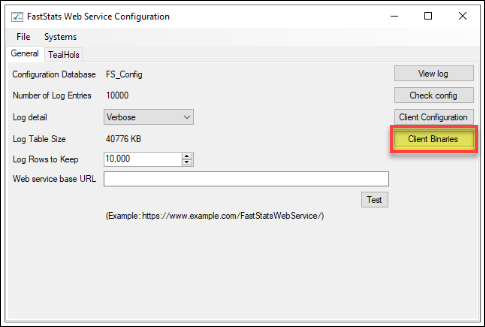
A list of the configured Binaries is now available.
Note: Ensure that the Client Discoverer (former name of Apteco FastStats) is selected for the FastStats Configuration that is having the patch applied and click Update.
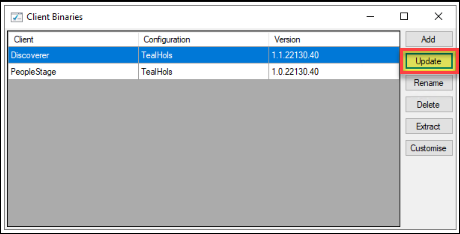
-
Choose the Discoverer Package and click OK.
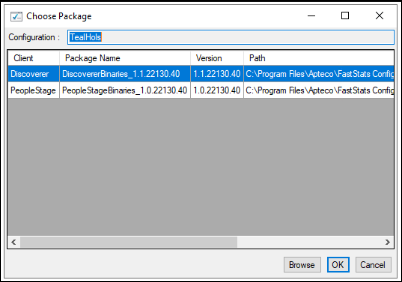
The Binaries start to update.
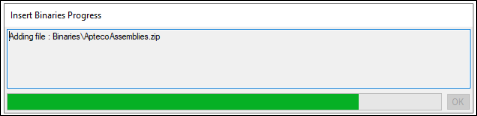
-
Once the binaries have been updated, click OK.
-
Close the Client Binaries dialogue box.
-
Close the FastStats Web Service Configuration. This automatically saves the changes to the binaries that have been applied.
When you next start your FastStats launcher, it uses the new binaries.
PeopleStage Binaries
Note: Updating PeopleStage Binaries allows you to apply changes and bug fixes for the PeopleStage launcher without having to uninstall and reinstall the PeopleStage launchers. You need to close the launcher and log back in after the upgrade for the changes to apply.
To upgrade the PeopleStage Binaries:
-
Make sure you have installed the latest FastStats Configurator, as this contains the upgraded version of the PeopleStage Binaries.
-
Once the FastStats Configurator has been upgraded, open it and click Web Service.
-
A Web Service Chooser dialogue box appears, prepopulated if this FastStats Configurator has been used before, if not then it needs to be populated with the connection string to the FS_Config database.

-
Click OK.
-
The FastStats Web Service Configuration is now available. To upgrade the PeopleStage Binaries, click Client Binaries.
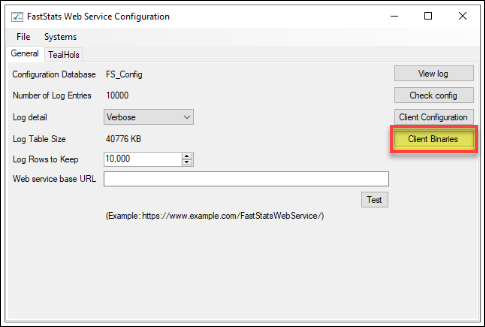
A list of the configured Binaries is now available.
Note: Ensure that the Client PeopleStage is selected for the FastStats Configuration that is having the patch applied and click Update.

-
Choose the PeopleStage Package and click OK.
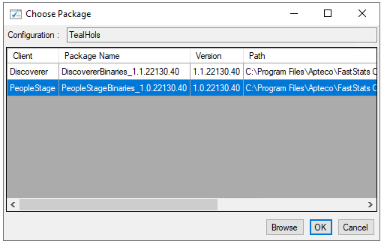
The Binaries start to update.
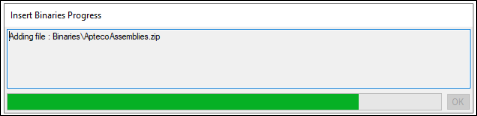
-
Once the binaries have been updated, click OK.
-
Close the Client Binaries dialogue box.
-
Close the FastStats Web Service Configuration. This automatically saves the changes to the binaries that have been applied.
When you next start your PeopleStage launcher, it uses the new binaries.
For more detailed Apteco software installation guides, see Installation and updates.