Cascade: Promotion Book - Cell Information
Information panel
.png)
The name of the Cell can be entered here, along with some notes.
Workflow panel
.png)
The Workflow panel shows the current state of this Cell. Workflow stages are described in more detail in the Workflow Stages section. This panel is for information only. To roll back through the stages use the panel on the Promotion page.
Attributes panel
.png)
Attributes can be specified for this Cell.
Source panel
.png)
The selection that is used to define the records to select for this Cell is specified in this panel. The selection must have been previously saved in a folder in My FastStats Folders (i.e. a private or public folder) before it can be dragged onto the selection drop panel. A description can also be set for this selection, although it will default to the name of the selection. A user defined source code can also be set for this Cell, which can then be included in the output.
Finally, a Cell can be marked as an Include or Exclude Cell. As described in the Cell part of the Campaign, Promotion, Cell and Pack Hierarchy section, this determines whether records will be included in the promotion or whether this Cell can be used to ensure that certain records don't get marketed to.
Response Definition panel
.png)
In the majority of instances you will want to set these definitions to apply to the whole Promotion and therefore complete this panel on the Promotion page.
Nths panel
.png)
The Cell Nths panel is very similar to the Nths panel as described in the Promotion Book - Information section. This enables only a sample of records in the source selection to be marketed to.
However, for Cell Nths there are some more options in addition to those offered by the Promotion Nths, Suppress Unselected People, Suppress Unselected Households and Suppress Selected Households.
If the Suppress Unselected People option is ticked, any records that exist in the source selection, but have not been included in this Cell because other Nths options have limited this Cell to contain only a sample of records, will be excluded from the possibility of appearing in other subsequent Cells in the Promotion.
For example, consider a Promotion that contains 2 Cells. The first Cell has a source selection of all people that have high incomes and the second Cell has a source selection of all people that live in London. These two selections will overlap (as some people with high incomes will also live in London). If no Nths options are set for either Cell, then the first Cell will contain all people that have high incomes, but the second Cell will contain all people that live in London except for those that also have high incomes (as these are already selected in the first Cell and have been de-duplicated).
If the first Cell (people with high incomes) has an Nth of 1 in 2 (1/2) applied to it then the first Cell will now contain half of the people with high incomes and the second Cell will contain all people that live in London that don't have a high income, and half of those people that live in London and have a high income (as this half are now not included in the first Cell).
Finally, the first Cell is again modified so that it still has an Nth of 1 in 2 (1/2), but the Suppress Unselected People option is now ticked. This will then leave the first Cell as before (half the people that have high incomes), but the second Cell will now only contain all the people that live in London but don't have high incomes. The Suppress Unselected People option has caused the people that have high incomes but aren't included in the first Cell to be excluded from all other Cells.
The Suppress Unselected Households option works for Cells in Promotions with a two level configuration. This works in a similar way to Suppress Unselected People, but will ensure that no records from any household that has not been selected in this Cell due to an Nth can be used in subsequent Cells. The Suppress Selected Households option works in a similar way, but will cause any records from a Household that have been selected in this Cell to be excluded from future Cells.
Costs panel
.png)
The Costs panel for Cells works in a very similar way to the Costs panel as described in the Promotion Book - Information section . Also see the Promotions part of the Campaign, Promotion, Cell and Pack Hierarchy section for more details of how Costs work.
Note that for Cell Costs, the variable "Costs per 1000" can be entered for this Cell or can be inherited from the settings in the Promotion.
Seeds panel
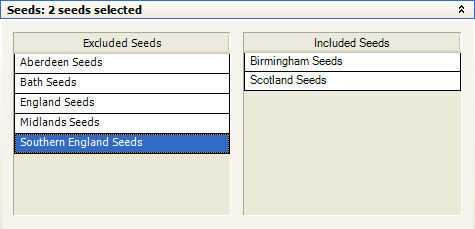
The seeds panel provides a way of allocating one or more seed sets (defined by the FastStats Administrator) to this Cell. Simple drag the appropriate items from the Excluded Seeds list into the Included Seeds list. Seeds included here will take precedent over settings made at the Promotion level for this cell.
Outputs panel
.png)
Definitions applied here will take precedent over settings set at the Promotion level.
Email Response Definitions panel
.png)
This option when activated allows you to track the current responses to your Promotion in this Cell. Using the Pack Code will aggregate all responses whereas the Custom Value allows you to aggregate certain packs and can be defined at the Pack level. The latest figures can be seen on the Email Responses panel of the Promotion Results tab. This option currently is available to Pure360 customers only.
A
variable can be created for these responses by clicking on the  Create Digital Responses Variable button. Press
the same button periodically to update the responses. Your
FastStats Administrator can configure this for you.
Create Digital Responses Variable button. Press
the same button periodically to update the responses. Your
FastStats Administrator can configure this for you.