Cascade: Promotion Book - Information
The information for the Promotion can be edited by using the expandable panels on the "Information" page. The meaning of each setting in each panel is given below.
Information panel
.png)
The name of the Promotion and the unique code for the Promotion can be edited here. The name of the user that created and last updated the Promotion is also recorded (along with the date that these events happened).
A Default Pack Template can be chosen from a list of predefined choices for this Promotion, which is used every time a new Cell is created to pre-populate it with a standard set of Packs.
Notes can also be entered to add more information to this Promotion.
Packs held in this Promotion can be marked as "Control" packs (i.e. packs that won't be marketed to but used to compare actual response rates to "Background" activity) or not. The "Output Control Packs" option determines whether these packs are included in the output files or not.
Promotions can have a "Top Level" configuration (i.e. using both People and Households to ensure that only one communication is sent per household, even if more than one person in that household is specified in a Cell).
Finally, before a Promotion can be Run, a Promotion Date must be set (which will then be recorded in the Communications History).
Workflow panel
.png)
The Workflow panel shows the current state of this Promotion. Workflow stages are described in more detail in the Workflow Stages section. In this example the Promotion is at the Allocated stage (which is reached by Running the Promotion). The Promotion can be sent back to the Planning stage using the button provided, but can only be moved forward using the Cascade Actions. Once the Promotion is passed the Planning stage, some of the information for this Promotion becomes uneditable, and the Promotion has to be moved back to the Planning stage before it can be edited.
The Promotion can also be locked using the drop down box at the bottom of the panel. The three states that are available are "Not editable by any users", "Editable only by <the owner's name>" and "Editable for all users". When this Promotion is in the state "Not editable by any users", no information can be changed by the current user or any other users. The current user will be able to change the state of this drop down box, however. If the state is "Editable only by <the owner's name>" then the user that last updated this Promotion (deemed to be the "owner") can edit details for this Promotion. All other users won't be able to edit any information. The "Editable for all users" state means that any user can edit information for this Promotion.
Attributes panel
.png)
Attributes can be specified for this Promotion.
Response Definition panel
.png)
The Response Definition panel allows you to define the selection or variable that identifies the responders to your promotion. You can apply a date restriction to find responders for a period of time and also ensure only those who have been mailed are recorded. An appropriate response variable can be used to calculate a number of statistics based upon those responded.
Schedule panel
.png)
Each Promotion can be put on a schedule to Retrieve, Run and Output automatically at a given frequency. If the "Run this promotion on a recurring basis" tickbox is ticked, the Schedule this Promotion bar is activated which will lead you to Scheduled Tasks: Output Promotion where the frequency of the promotion output can be set. The Schedule Status box displays whether the last scheduled run was successful or not.
Nths panel
.png)
A Promotion can have the number of records that are contained within its Cells reduced by setting limits from the Nths panel. Individual cells can also have Nths defined, but defining limits at the Promotion will reduce the number of records in all the Cells to the requested amount (this works by not including records in the Cells once the Nett number gets past the defined limit, as processing works from the top Cell down).
Selecting the "Enable People Nths" checkbox allows the user to define a fraction of the records to include in the Promotion, with the ability to skip past (i.e. to not include) the first "n" records. Selecting the "Apply People Nth Limit" checkbox will allow the user to limit the number of records to a fixed total. These two options can also be combined (i.e. to limit the Promotion to every 1 in 3 records, skipping the first 100 records and then stopping when the total records selected gets to 500). Note that the numerator and denominator options specify a "stratified" rather than random limit. I.e. if a numerator of 3 and a denominator of 5 is set, this will select the first 3 out of every 5 records. I.e. record numbers 1, 2, 3, 6, 7, 8, 11, 12, 13, etc.
If the Promotion is configured to use two levels (i.e. People and Households) then the limits can also be applied to Households instead of (or as well as) People.
The final button, "Apply Maximum People Per Households" allows the user to specify de-duplication between the two levels of Cascade (People and Households). Without this option, although Household totals will be returned, the fact that People belong to Households will have no effect on the results. However, if this option is set (to 1, Person per Household, for example) only one person per household will be included in the Cells in this Promotion.
For reference, the order in which Nths are processed is as follows:
-
Basic Deduplication by URN
-
Cell Households Skip
-
Cell Households Nth (Numerator and Denominator)
-
Cell Households Limit
-
Cell People Skip
-
Cell People Nth (Numerator and Denominator)
-
Cell People Limit
-
Cell Cost Limit
-
Cell Maximum People Per Household
-
Promotion Households Skip
-
Promotion Households Nth (Numerator and Denominator)
-
Promotion Households Limit
-
Promotion People Skip
-
Promotion People Nth (Numerator and Denominator)
-
Promotion People Limit
-
Promotion Cost Limit
- Promotion Maximum People Per Household
Costs panel
.png)
The Costs panel provides a way to specify both fixed and variable costs. Note that the variable costs are broken down into "Basic", "Delivery" and "Fulfillment" categories and are entered per 1000 records. See the Promotions part of the Campaign, Promotion, Cell and Pack Hierarchy section for more details of how Costs work.
A Cost Limit can also be set to limit the number of records to fall into a certain budget. The limit includes both fixed and variable costs. For example, if a Cost Limit of £100 was applied to the above costs (£1000 fixed costs and £50 per 1000 records variable costs) then no records will be included (as the 1st record costs £1000 plus 5 pence). If a Cost Limit of £1025 was set (and the promotion contained 2000 records) then 500 records would be selected.
Seeds panel
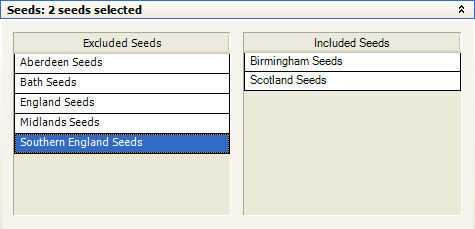
The seeds panel provides a way of allocating one or more seed sets (defined by the FastStats Administrator) to this Promotion. Simple drag the appropriate items from the Excluded Seeds list into the Included Seeds list.
Outputs panel
.png)
The Outputs panel allows you to define the field set and file type for the records to be output. The Email Broadcast option allows you to upload your packs directly to a Broadcasters website. A current list of integrated Email Broadcasters can be found on the Technology Partners page of the Apteco website www.apteco.com
Email Response Definition panel

This options when activated allows you to track the current responses to your promotions. Using the Pack Code will aggregate all responses whereas the Custom Value allows you to aggregate certain packs and can be defined at the Cell and Pack level. The latest figures cab be seen on the Email Responses panel of the Promotion Results tab. This option currently is available to Pure360 customers only.
A variable can be created for these responses by clicking on the  Create Digital Responses
Variable button. Press the same button periodically to update the responses. Your FastStats Administrator can configure this for you.
Create Digital Responses
Variable button. Press the same button periodically to update the responses. Your FastStats Administrator can configure this for you.