Cascade: Promotion Book - Pack Information
.png)
Information panel
A Pack's name can be edited here, along with the user defined Pack Code and Operational Code (both of which can be included in the output). The percentage of records selected in the Cell to be included in this Pack can also be specified, along with a hard limit. In the above example this Pack will contain either 80% of the selected records in the Cell or 200 records, whichever is the smaller number.
The percentages for all the Packs in a Cell must add up to 100%, and so the last Pack in a Cell takes all the records that aren't included in the other Packs. This means that this value can't be edited for the last Pack in a Cell.
Finally, Packs can be specified as "Control" packs or not. The records in a control pack will be entered into the communications history in the Cascade SQL database, but will not be included in Return on Investment or Cost Per Response calculations. Also, records in a control pack will only be included in output files if the "Output Control Packs" option is ticked in the Promotion Information panel.
Attributes panel
.png)
Attributes can be specified for this Pack.
Response Definition panel
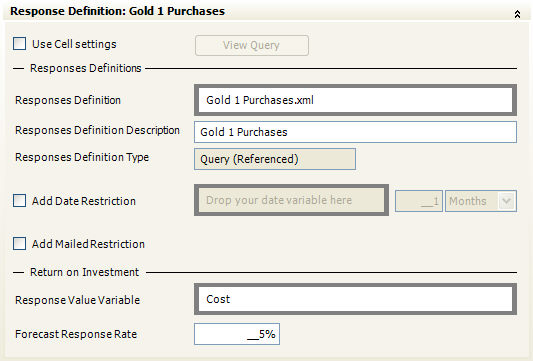
The Response Definition panel allows the definition of who has responded to a Pack, so that Return On Investment (ROI), Cost Per Response (CPR) and other figures can be calculated.
A selection must be specified that defines the responses for this pack. Assuming that pack codes (as defined in the Information section above) are recorded with each response, this selection might just be a selection of responses with the correct pack code. In this case, the variable on the response table that records the pack code returned with a response would be specified as the "Response Variable".
However, it may be that there isn't a "Response Variable" associated with each response, or that it is not fully populated. Also, there may be circumstances where responses that have a different pack code associated with them should be considered as responses to this pack if other attributes of the response (such as what product was bought, or information requested) indicate that it was indeed a result of this pack. In this case you would need to build up a more complicated selection to define what rules you wish to specify for the response. Note that in both this case and the simpler case above, the selection should be defined on the response table. In this case, though, we might not have a "Response Variable". If this is the case, a selector variable from the response table should be specified as the Response Variable.
In all cases, a selection must be specified.
The Forecast Response Rate can be entered for this pack so that this can be compared against the Actual Response Rate calculated in the Pack's Results panel.
If a response has a numeric value associated with it, then the variable should be specified as the "Response Value Variable". This can then be used to calculate the Total Value of Responses and Return On Investment figures in the Pack's Results panel.
Costs panel
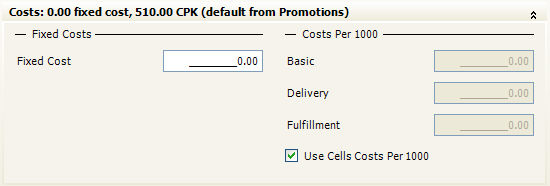
The Costs panel for Packs works in a very similar way to the Costs panel as described in the Promotion Book - Information section . Also see the Promotions part of the Campaign, Promotion, Cell and Pack Hierarchy section for more details of how Costs work.
Note that for Pack Costs, the variable "Costs per 1000" can be entered for this Pack or can be inherited from the settings in the Cell. Also, unlike Cells and Promotions, a Pack can't have the number of records it contains limited by cost.
Seeds panel
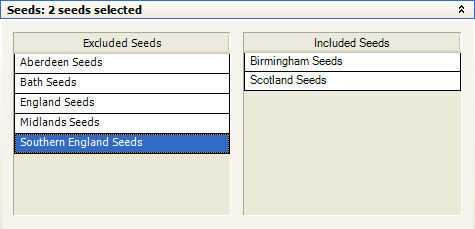
The seeds panel provides a way of allocating one or more seed sets (defined by the FastStats Administrator) to this Pack. Simple drag the appropriate items from the Excluded Seeds list into the Included Seeds list. Seeds included here will take precedent over settings made at the Cell and Promotion level for this Pack.
Outputs panel
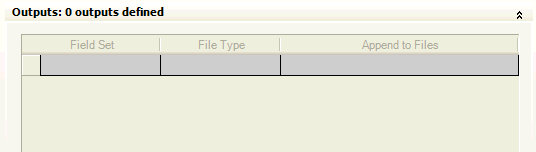
Definitions applied here will take precedence over setting set at the Cell and Promotion levels.
Email Response Definitions panel
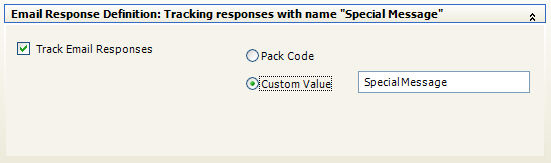
This option when activated allows you to track the current responses to your Promotion in this Pack(s). Using the Pack Code will aggregate all responses whereas the Custom Value allows you to aggregate certain packs and can be defined on individual Packs. The latest figures can be seen on the Email Responses panel of the Promotion Results tab. This option currently is available to Pure360 customers only.
A variable can be created for these responses by clicking on the  Create Digital Responses Variable button. Press
the same button periodically to update the responses. Your
FastStats Administrator can configure this for you.
Create Digital Responses Variable button. Press
the same button periodically to update the responses. Your
FastStats Administrator can configure this for you.