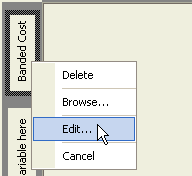Cube: How do I create a Cube with Numeric Variables?
If you drag a numeric variable (marked with a .png) icon
or a Currency variable
icon
or a Currency variable .png) ) onto a cube then bands must be defined
before the variable can be used. The
banding process allocates each numeric value to one of the bands so that
the cube can be counted.
) onto a cube then bands must be defined
before the variable can be used. The
banding process allocates each numeric value to one of the bands so that
the cube can be counted.
Default Bands
By default the variable will be banded into 10 Equal Ranges covering the main body of the data. Extreme values, which are beyond the main body of data, will be allocated to additional bands. For example, the Cost variable in the Holidays data would be banded into 10 Equal Ranges from 0 to 2000 (e.g. 0 to 200, 200 to 400, etc) with an additional band (2000 to 28400) for the extremely high cost holidays.
However, if you do an advanced" right drag of the variable onto the cube dimension then you get a choice of how the variable is banded.
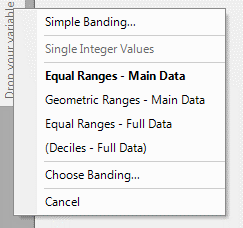
-
Simple Banding allows you to create your own bands in a simplified window view.
-
Equal Ranges - Main Data 10 Equal Ranges covering the main body of the data. Extreme high or low values (if there are any) in separate bands.
-
Geometric Ranges - Main Data 10 Ranges of increasing width, covering the main body of the data. Extreme high or low values (if there are any) in separate bands.
-
Equal Ranges - Full Data 10 Equal Ranges covering the full range of the data (from minimum to maximum).
-
Deciles - Full Data 10 Ranges whose widths are chosen so that 10% of all values for the variable fall into each band.
These bandings are defined based on the full data base. For example, a cube based on deciles will show 10% of the records within each band only if the underlying selection of the cube is the full data base. Similarly, the start and end positions of the main data are also defined based on the full data base. It is possible to create these bandings using an underlying selection using the Choose Banding... option.
The definitions of these bandings are cached once they have been calculated. Options shown in brackets have not yet been calculated and so will require some processing to be done if the option is chosen.
For more details on the numeric bandings see the section: Numeric Banding: Overview
Choose Banding
Selecting the Choose Banding... option will display the Numeric Banding tool.
_790x557.png)
This tool lets you change the type of banding, the number or size of the bands, and also the how the start and end points are chosen.
Click Finish, once you are happy with the bands and the cube will then be built based on these.
You can always right click on the Banded Variable and choose Edit if you wish to change the banding.