Data Grid: How do I preview cell contents?
In support of extended text fields (a maximum of 32767 characters), it is possible to preview cell content via a right-click menu option in the data grid tool.
Key benefits include the ability to:
-
Easily read large text fields, such as customer reviews or complaints.
-
Extract sections of text if preparing a response email.
-
Copy out and summarise content in ChatGPT.
-
Copy out and include examples in a report.
To get started:
-
Left click and highlight the row containing the cell you want to preview.
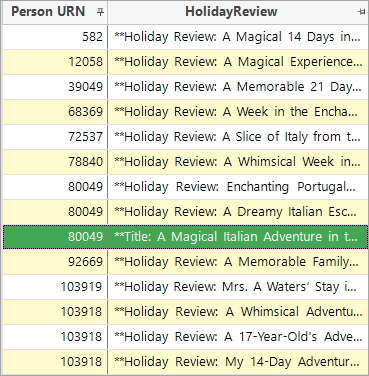
-
Right click on the cell and select Preview cell contents.
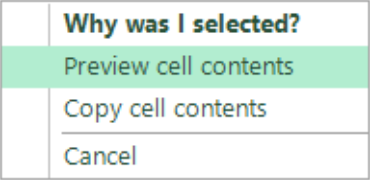
A preview window opens allowing you to read cell content more easily.
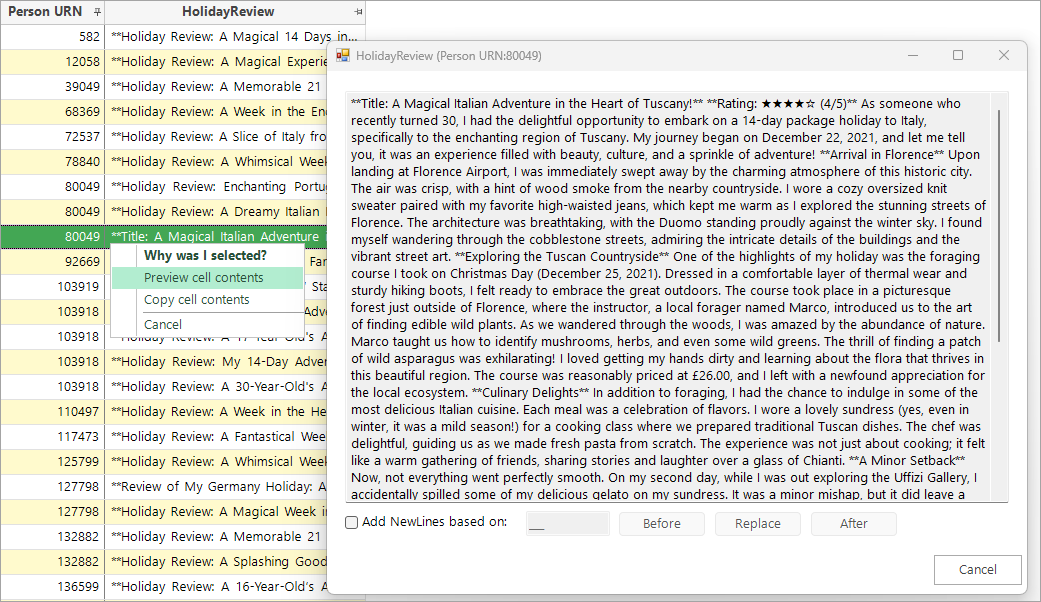
With the necessary permissions, you can copy and paste text directly from the preview window. Alternatively, use the right-click menu and select Copy cell contents.
As part of the Enhanced Build process in Designer, characters used for formatting the original text are removed for performance reasons. Pre-processing the data is possible, but formatting options are provided in the user interface to make the text more readable by inserting line breaks, if necessary.

-
Check the box to add new lines and then enter the character you wish to base the line breaks around, selecting Before, Replace, or After as required.
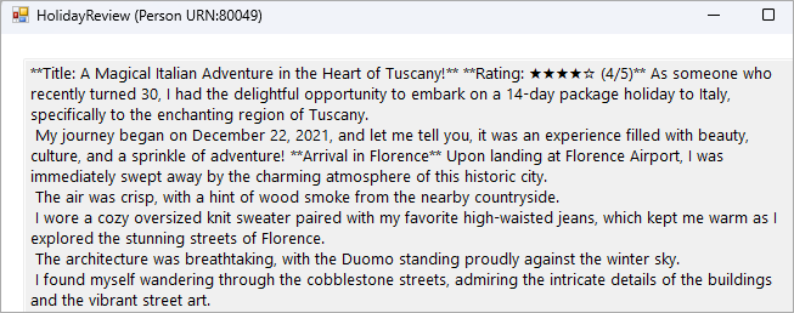
Return to Data Grid: Overview