Bing Maps: Plot Map - Viewing the Results
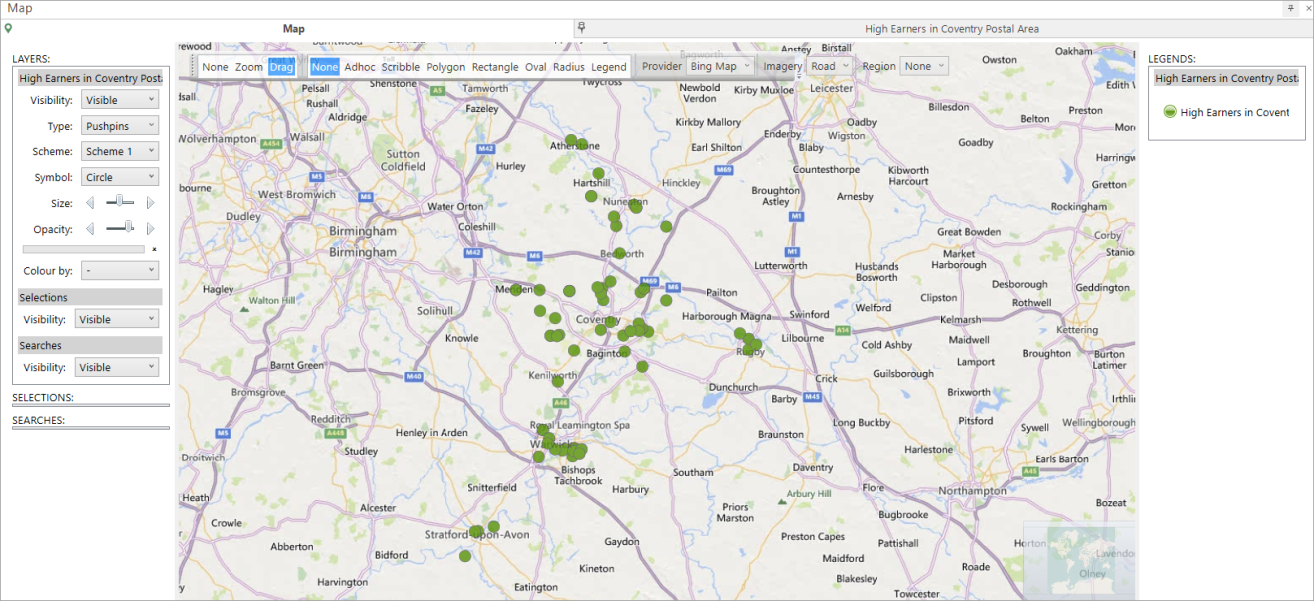
The screenshot above shows the Plot Map created here.
To select results from the map, we can use tools from the Drawing tool bar at the top of the window. In this example we will use the Scribble tool to find an area of interest.
-
Click on the Scribble tool and then click and hold the left mouse button to draw a joined up shape.
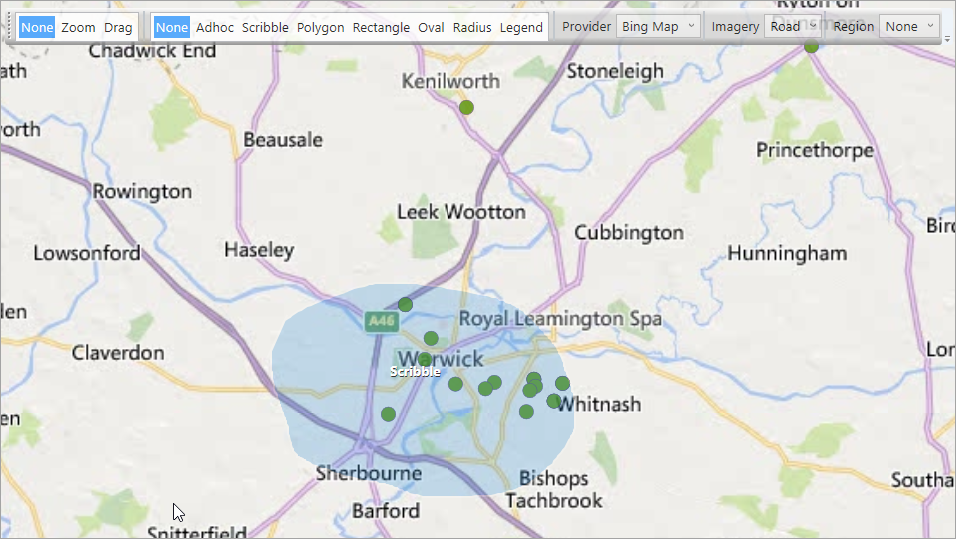
An item will be entered under the Selections section of the Layers panel.
This selection can be renamed for easier reference:
-
Rename the selection from 'Scribble 1' to Warwick Selection.
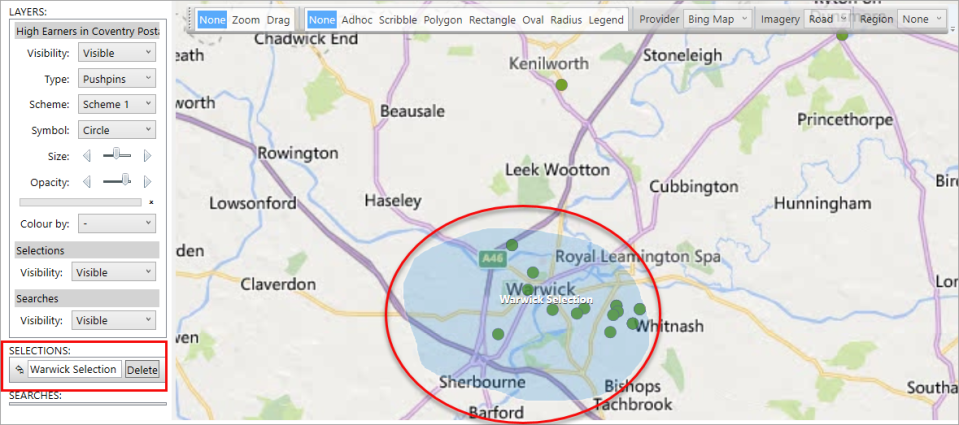
-
Click and drag the selection button onto the workspace to see and count the selection.
_273x90.png)
To remove the selection permanently from the map:
-
Click on the Delete button on the relevant selection row, under the Selections heading:
For more information on the various selection tools - see Bing Maps: Selecting from the Map
If you add further variables to the Additional Variables panel when defining the Layer tab, this information for the records is also displayed on the map - for example:
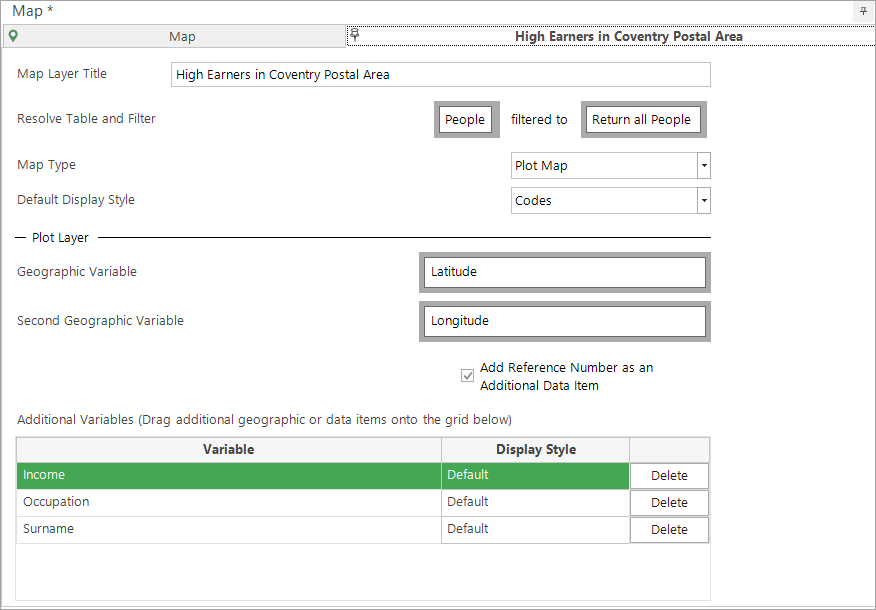
Once you have built the display, when you hover your mouse over a pushpin, you can see the information for that particular record.
-
If the pin represents a single record, the URN and relevant variable information for that record will be displayed.
-
If the pin represents more than one record, the postcode for each of those records will be listed.
.png)