Modelling Environment: Overview
The FastStats Modelling Environment allows you to keep all the resources related to a particular investigation in one place.
You can define multiple Analysis and Base selections and add variables (dimensions) that will allow you to explore the differences between those selections. Dimensions may be FastStats variables, or they can be created in the environment itself to explore transactional data patterns that may not be present in variables.
The environment can be saved and reloaded, and all results will be populated and stored within it, allowing you to keep all your modelling decisions and findings together.
-
Drag the Modelling Environment tool onto the workspace to get started.
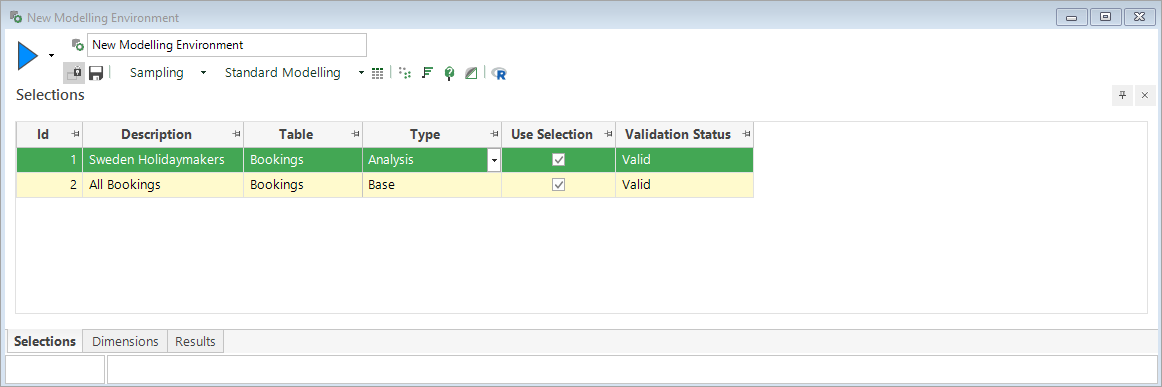
Standard modelling is the default.
-
Interact with the Standard Modelling drop-down on the toolbar to select the Use behavioural modelling option:
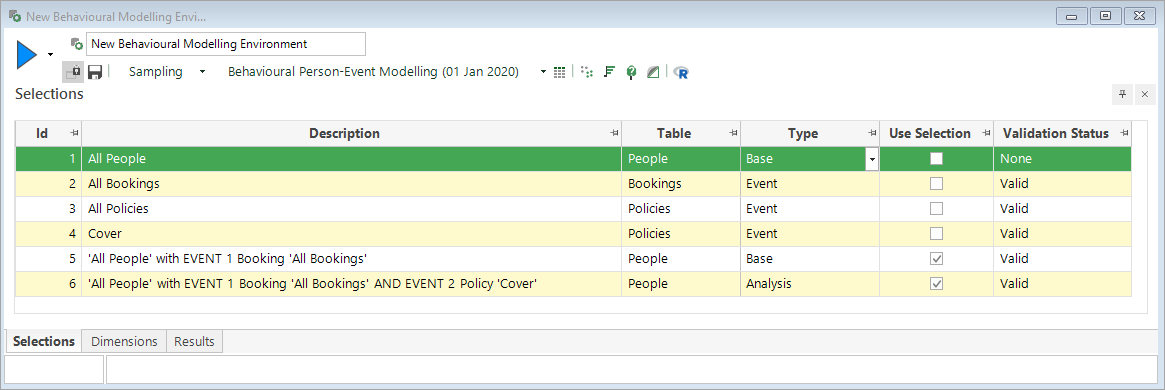
Along the bottom of the window are 3 tabs:
Selections – this is where you can drag on the various selections you want to use as part of your modelling. They can be designated as Analysis or Base selections.
Dimensions – this is where you drag on the variables you want to include as part of the modelling analysis and observe the association between them.
Results – this is where you can access any of the models you have generated through the Modelling Environment tool. The Power figure shown here is calculated as explained in the section Model Report: Response Chart .
See also:
What is behavioural modelling?
Modelling Environment: How do I create a Profile within the Modelling Environment?
Modelling Environment: How do I create a Cluster within the Modelling Environment?
Modelling Environment: How do I create a Decision Tree within the Modelling Environment?
Modelling Environment - associations
Modelling Environment - using measures of association to find diverse dimensions
Modelling Environment: Data Grid
Modelling Environment: Sampling
Best Next Offer Wizard: Overview