How do I run a segmentation report as a scheduled task?
Added in Q3 21 - the ability to update Segmentation reports using a scheduled task
It is possible to run Segmentations as a ‘Rebuild Item’ scheduled task. In conjunction with Date Rules being used to specify the Reporting Points (allowing for movement over time rather than having to manually adjust the date or date/time), you can refresh these objects without the need for user input or being logged in to FastStats. You can choose to save the results back to the same Segmentation file or generate a different one.
The Segmentation Time Report and All Points Migration report will always rebuild when the schedule runs. The other reports will build if you have specified valid parameters for those pages.
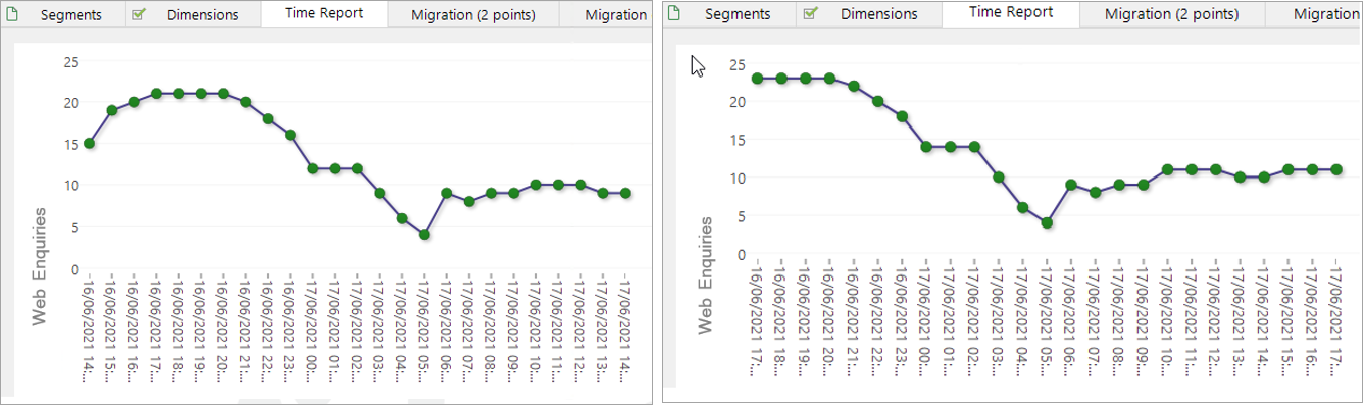
The screenshots above show the same Time Report with a three hour time difference between them. There are 24 points (one per hour for the last 24 hours) in this Segmentation; you can see how the points in the second image are pushed left, compared to the first, with new points appearing to the right of the display.
You may notice that some of the numbers in the second screenshot have gone up even though they are relating to historical points. This is because data incoming to the system may not always be in - for example, the last 3 hours since the reports were last built. This will depend upon the type of data being collected.
Unlike other FastStats tools, Segmentation differs in that there are several distinct reports that can be run - Time, Migration, Journeys and Retention. Some reports can be granular and complex and take some time to run and, as a user, you would run one at a time. The ability to run your Segmentation reports on a schedule means that you can choose to run them at a time when the system is potentially less 'busy' and, also, all the reports can be rebuilt at the same time.
To create the scheduled task:
-
Open File - Tools - Manage Scheduled Tasks and select Add Task...
-
In the Edit Task dialog, select Rebuild Item from the drop-down menu
-
File to Rebuild - browse to and select your Segmentation
-
Output File - choose the output location
-
this can be to replace the existing file
-
you can optionally choose to append the Run Date and generate a new file each time
-
you can specify an alternative output filename and location
-
-
Optionally choose whether to generate an email notification and to whom
-
Switch to the Schedule tab and set your required schedule
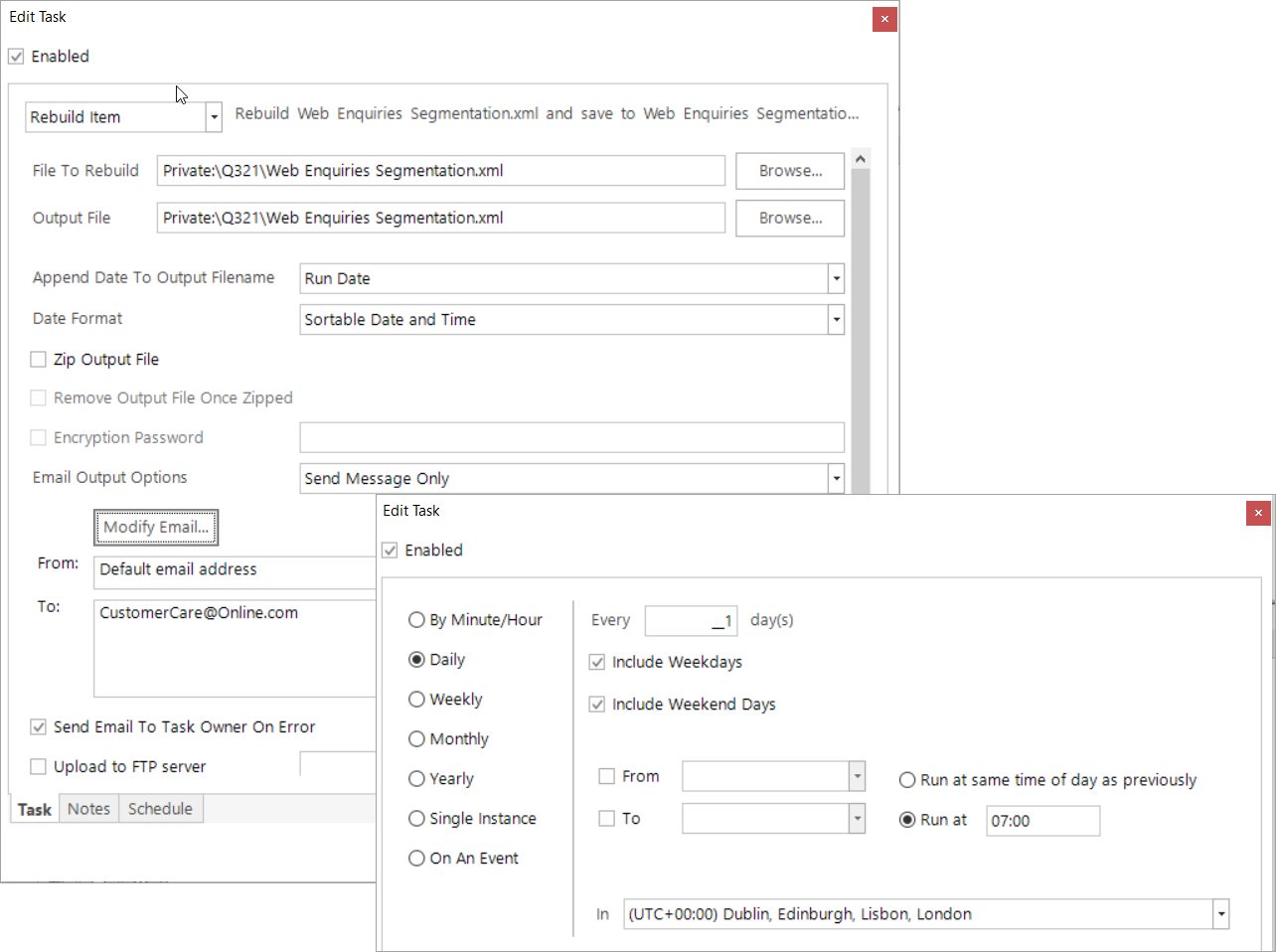
Related topic - Scheduled Tasks
Return to Segmentation: Overview