Using Variables In Selections: Text Variables
Text variables are items which contain textual data such as address lines, surname, forename, company name etc. You can identify them in the System explorer because they have an ABC icon to the left of the variable name.
You can make a selection on a text variable within FastStats as follows:-
Create a new selection either by:
a. clicking on the Selection icon in the Toolbox
b. dragging the Selection tool from the Toolbox onto the FastStats workspace
c. dragging the Text variable to use in the selection directly from the System explorer onto the FastStats workspace
If you used method a) or b) above to create a new selection you will have a blank selection window similar to the one below.
If necessary, set the resolve table. See Selections: How do I change the counting table?
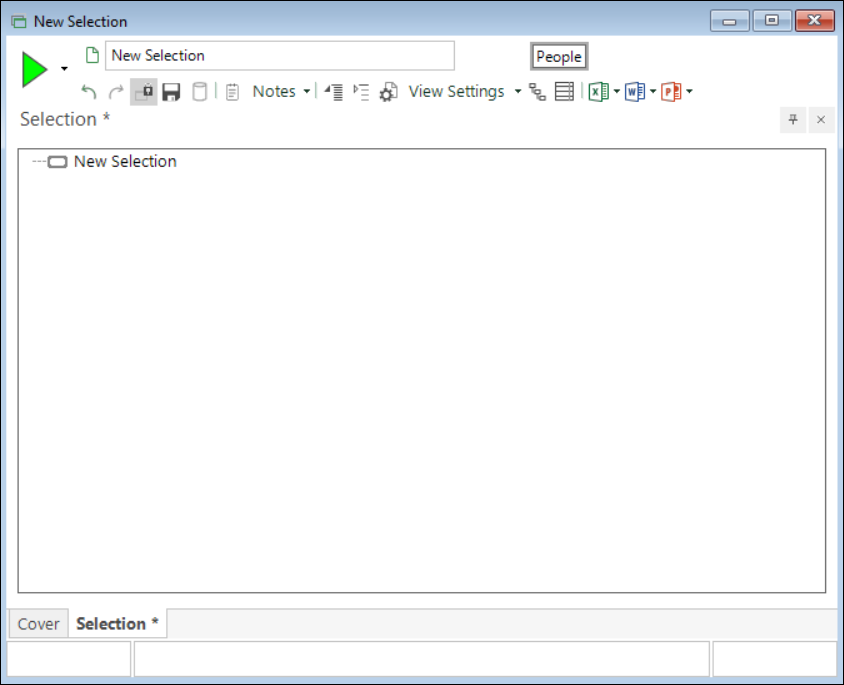
With methods a) and b):
-
Drag and drop the Text variable to use - e.g. Surname - onto the New Selection window.
The default is to find an Exact Match with the text you enter into the freeform text panel.
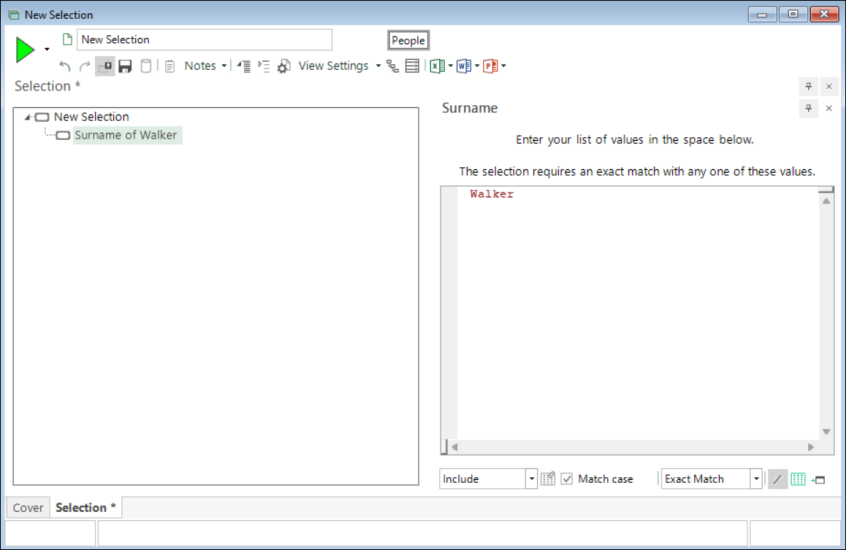
-
If required, specify other criteria on separate lines.
You can change the Match Case option depending on how you want to match the strings.
-
Click on the Match case drop-down to change from Exact Match to one of the other matching types, such as Contains, Ranges and Wildcards, Begins With and Ends With.
The Ranges and Wildcards option provides further flexibility. You can use the wildcards * and ? to identify part text, unknown characters, or spaces. The following example returns surnames that are six characters in length and start with "Wa":
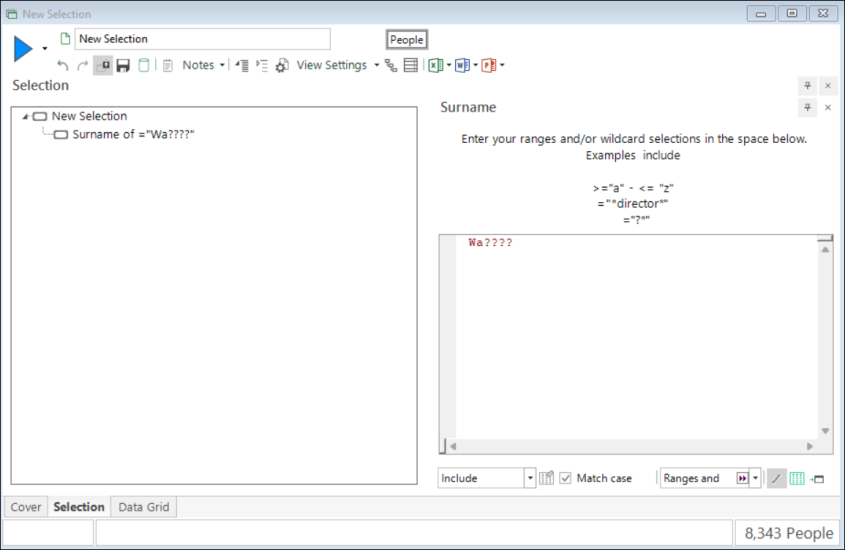
A data grid can help you to sense and sanity check your results:
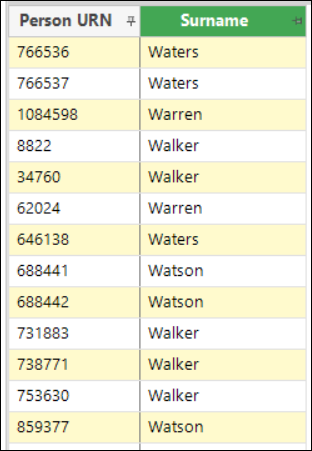
For more on data grids see Data Grid: Overview
Return to Using Variables in Selections