Drive Zone Wizard: Lat Long Match
Latitude and longitude variables must have the necessary geo-format property defined in order for you to use them.
If your system contains one latitude and one longitude variable, these will auto-populate into the drop-boxes at this step.
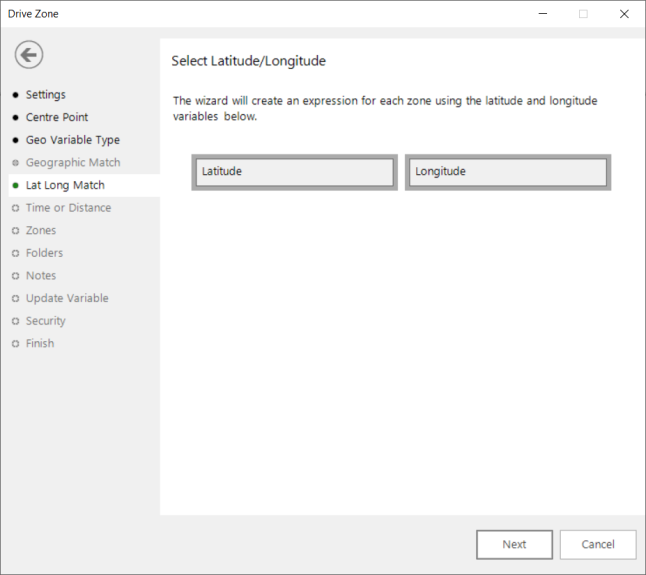
When more than one option is available, you must select, drag and drop the variables across. Alternatively:
Added in Q2 23
In Map wizards, where you need to specify latitude and longitude variables, you can right click and access a menu option that allows you to select and add variables which are marked with the relevant 'GeoFormat' property:
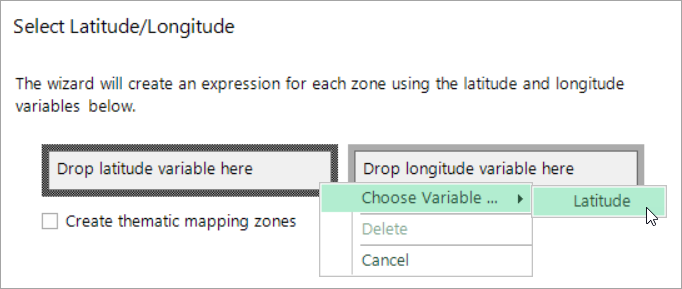
Added in Q4 22
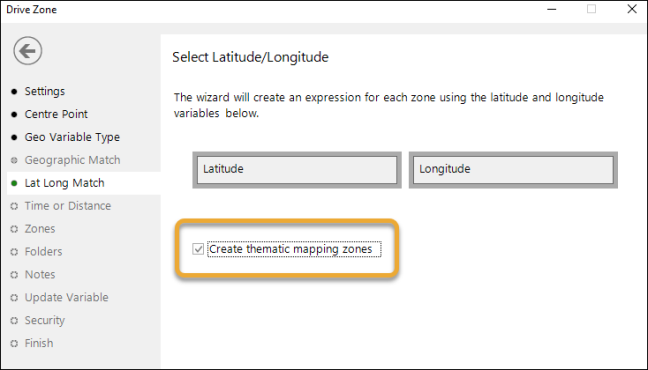
Selecting the checkbox allows you to use the resulting virtual variable with the FastStats Map tool to create thematic maps of drive zones around a specified location. For more on creating thematic maps see Bing Maps: Shaded Map
Added in Q1 23
When using the Drive Zone wizard with a file that contains multiple centre points, as well as the default option to create a selector type virtual variable for each point, you can also create a single multi-response (flag array) type variable for all points:
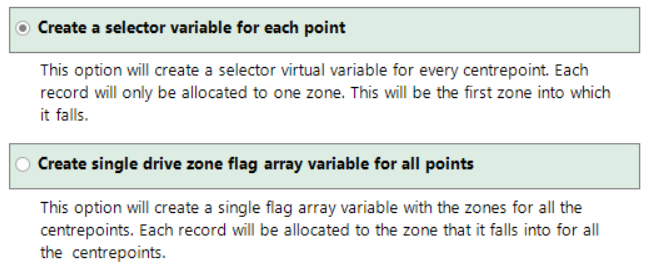
Click Next to go to Time or Distance
Click  to return to Geo Variable Type
to return to Geo Variable Type