Once you have logged into FastStats, the main screen will load up.
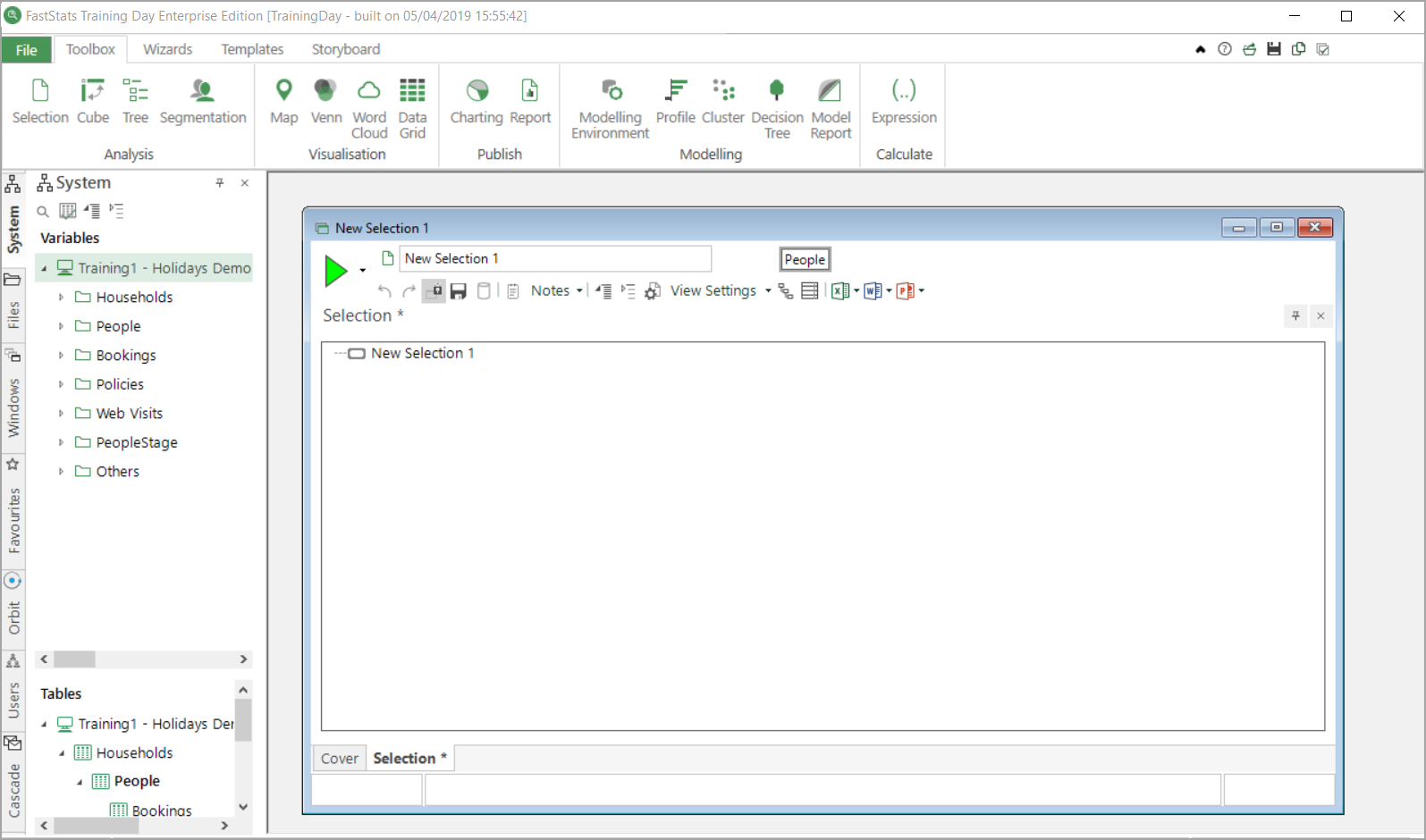
The main screen is made of the following elements:
- Information panel with the system name and the date and time that the system was last refreshed

- File menu with access to the Tools Options
- Ribbon bars for access to the Toolbox tools, Wizards, user created Templates and the Storyboard
- Icons including single click access to the online Help files

On the left there are a series of windows sitting on top of each other which you can access via tabs at the side of the screen:
The FastStats System window
This is where all the elements of the system (variables and tables) are displayed. This allows variables and tables to be dragged onto other parts of the main window.
The FastStats Files window
Provides access to My FastStats Folders, where work created in FastStats is saved.
Windows
This gives you an easy way of seeing which windows are open and what they contain.
Favourites
Provides ease of access to frequently used selections and variables.
Orbit
Provides access to selections created using Orbit Audiences
Users
Only visible to FastStatsAdministrators - where system users and permissions are defined.
Cascade
Only visible when licensed - where users can create marketing campaigns and promotions.
Finally, and most important, the light grey central workspace is where Selection windows are displayed. You drag variables onto a Selection to interrogate your data, and use Toolbox tools to further analyse and visualise your selected group of records. When more than one 'page' is present, the window is known as a Selection Book. You can have multiple selection windows open at a time, if you wish to move between different sets of analysis.
Finding your way around the Selection window