Generating multiple Behavioural Features with different Criteria
Added in Q1 2023
It is easy to generate behavioural features and identify which are the most predictive – for example “Count of previous bookings” or “Recency of last booking”. It is now also easy to take the broad features which are most predictive and generate multiple niche features which have specific criteria. For example, “Count of previous bookings to Africa” or “Count of previous bookings to America”. The ability to easily generate multiple alternatives, each with a different criterion, means that it is possible to discover niche features which relate to fewer people, but could be highly predictive.
The new features are generated using one or more existing features as a template. Each new feature mirrors an existing feature, adding one additional criterion.
Using simple variable criteria
The Generate criteria dialog can be launched from the main Edit dialog of an individual behavioural feature and allows a single variable to be chosen.
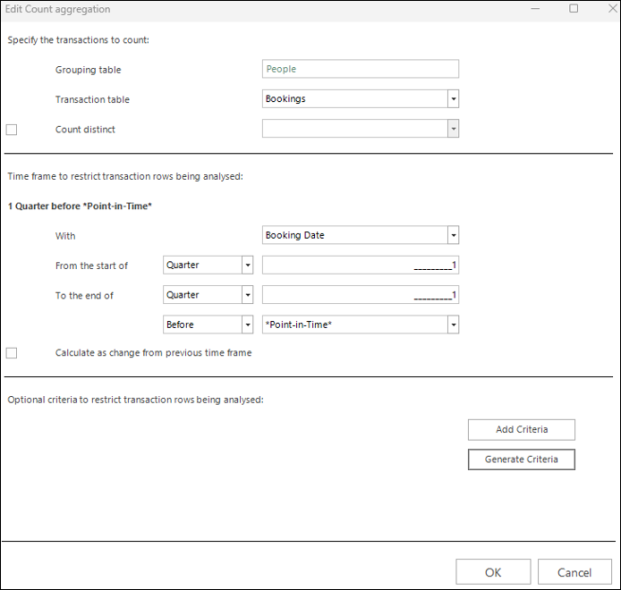

If this variable is from the same table as the transactions being aggregated - i.e. Booking table in the example above - the Define Variable Criteria button will launch a category level dialog to define simple variable criteria - for example Booking Continent = Europe.
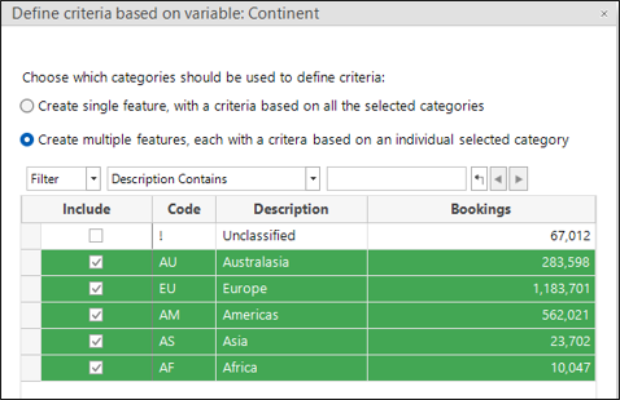
Clicking OK on the category level dialog will close all the dialogs and will generate multiple behavioural features, each feature having a criterion based on a single continent.
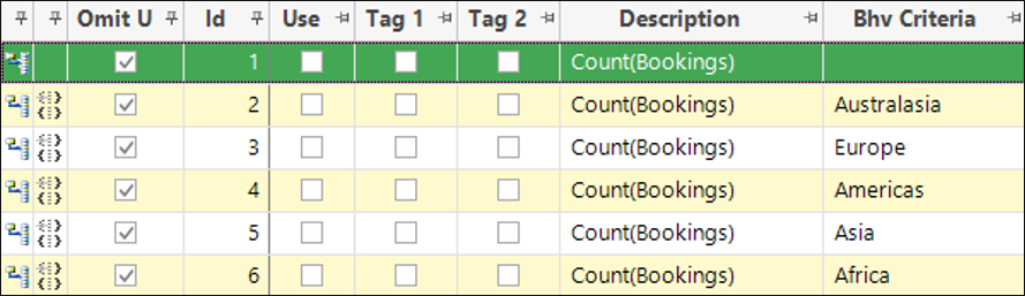
Note the option to Create single feature (shown below) would create one feature that was counting bookings to either Asia or Africa.
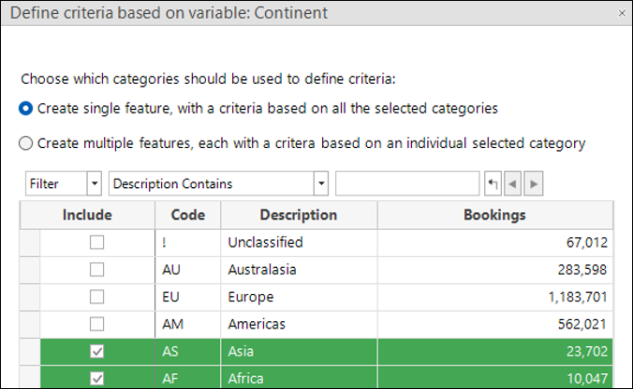
In this case it is possible to add a label that describes the list of categories that have been selected, creating a feature that counts bookings, for example, to Exotic destinations:
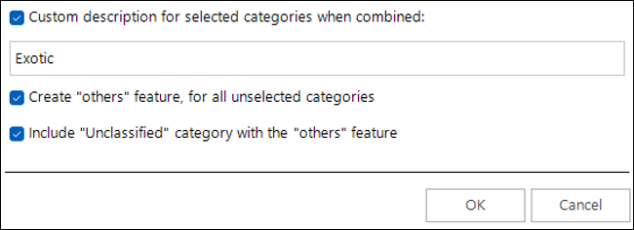
The final options allow an additional feature to be created for categories that are not selected which, in this example, is counting bookings to Not Exotic destinations.

Using combination criteria
As above, the Generate Criteria dialog can be launched from the main Edit dialog of an individual behavioural feature. This dialog allows you to choose a single variable. However, if this variable is from a table below the transactions being aggregated - for example, from the Activities table when aggregating Bookings - then the Define Combination Criteria button will launch a category level dialog to define combination criteria. An example here might be Bookings with a Combination of Activities including SOME Sport.
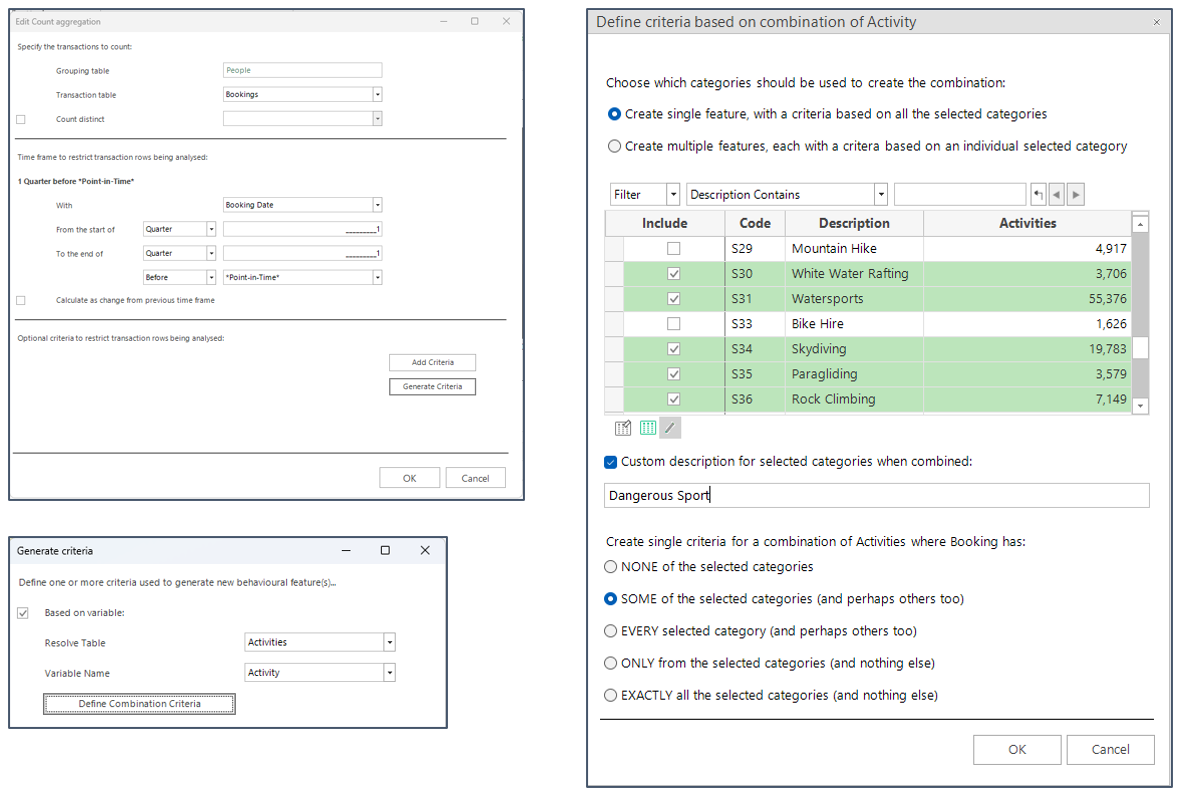
In the above example, the combination dialog is set to create a single feature; it will create a criterion which requires a booking to have SOME associated activity which is a “Dangerous Sport”. Although possible, the other combination types could be more restrictive - for example, specifying that ONLY these activities have been done.
When you set the combination dialog to create multiple features, each criterion uses only one of the selected categories. In this case, the set of combination types excludes EVERY and EXACTLY, which only make sense for multiple categories:
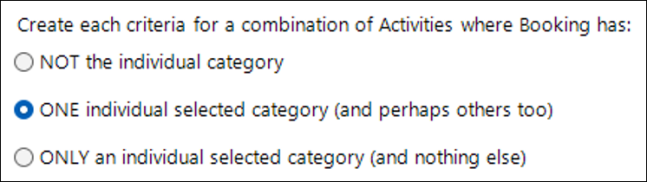
This creates a new behavioural feature, each counting bookings where the booking has ONE of the selected activities:
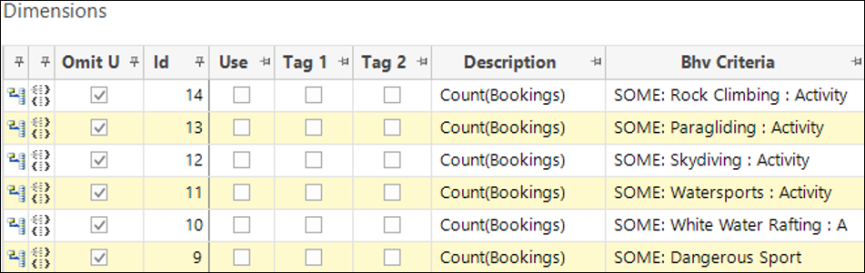
Note that SOME and ONE are synonymous: SOME can refer to a list of multiple categories, whereas ONE is just used in the case of a single selected category.
Modify multiple existing dimensions
Although creating multiple dimensions has only ever acted on a single dimension, it is possible to 'generate criteria' for multiple dimensions simultaneously. You can do this by first selecting the multiple dimensions and, then, using the right-click menus as shown below:
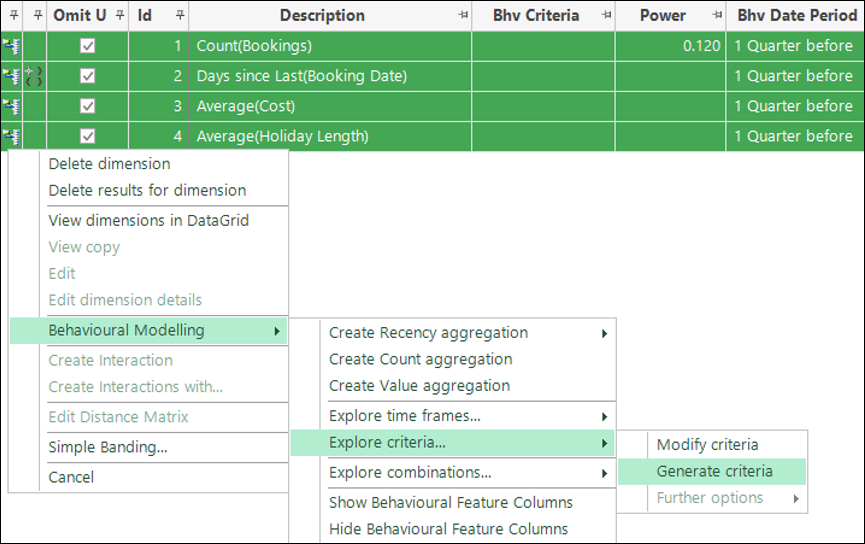
This option is only available for dimensions which are from the same transactional table. The criteria must be from this transactional table or below. The following example would generate three new dimensions for each of the four dimensions selected, resulting in a total of 12 new dimensions being created:
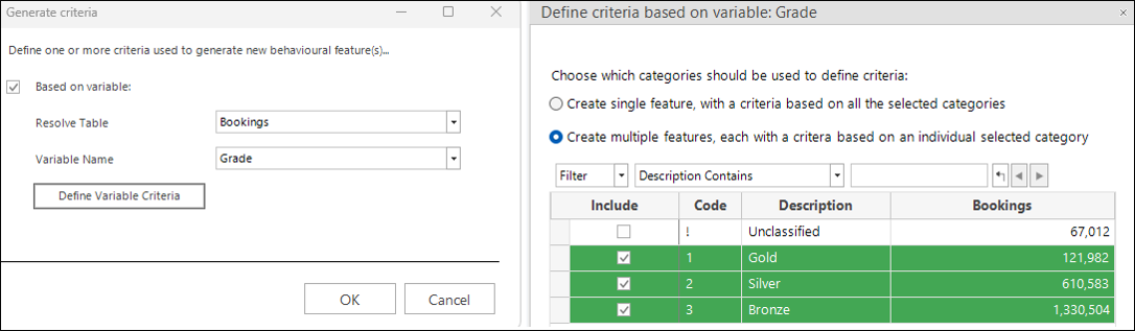
Related topics:
-
Modelling Environment: How do I create a Behaviour-based Model?
-
Modelling Environment: Behaviour-based Modelling - Transactional Combinations
-
Modelling Environment: Behaviour-based Modelling - Event Driven Point-in-Time